Motorola MC9090-G User's Guide Page 43
- Page / 78
- Table of contents
- TROUBLESHOOTING
- BOOKMARKS
Rated. / 5. Based on customer reviews


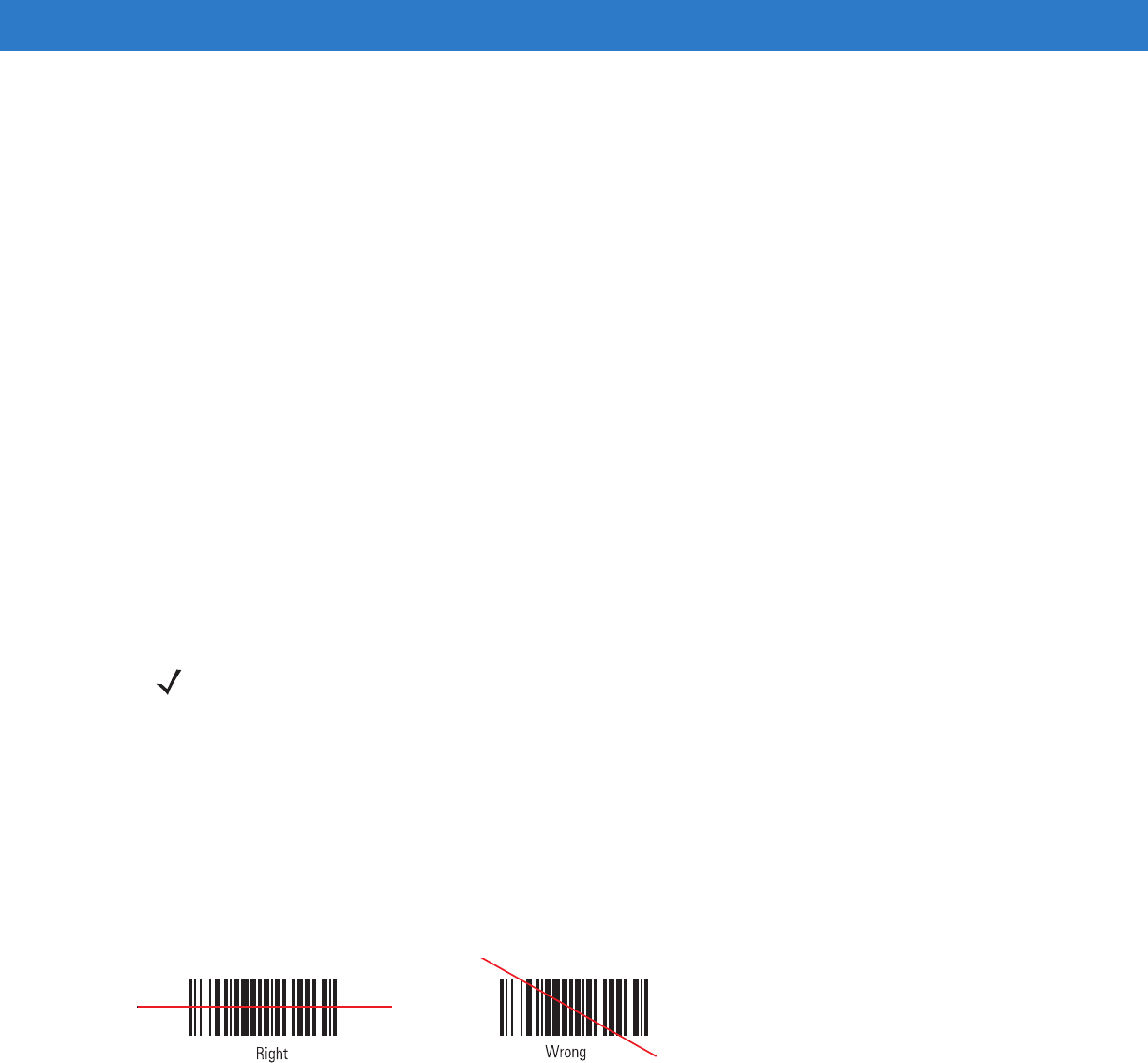
Operating the MC9090-G RFID 2 - 15
Image Capture Mode
This mode allows the user to capture an image within the mobile computer’s field of view. The user can use the
mobile computer to capture signatures or images of items like damaged boxes.
Scanning Considerations
Typically, scanning is a simple matter of aim, scan/decode and a few quick trial efforts master it. However, two
important considerations can be used to optimize any scanning performance:
•
Range
Any scanning device decodes well over a particular working range — minimum and maximum distances from
the bar code. This range varies according to bar code density and scanning device optics.
Scanning within range brings quick and constant decodes; scanning too close or too far away prevents
decodes. Move the scanner closer and further away to find the right working range for the bar codes being
scanned. However, the situation is complicated by the availability of various integrated scanning modules. The
best way to specify the appropriate working range per bar code density is through a chart called a decode zone
for each scan module. A decode zone simply plots working range as a function of minimum element widths of
bar code symbols.
•
Angle
Scanning angle is important for promoting quick decodes. Do not scan at too sharp an angle; the scanner
needs to collect the image to make a successful decode. Practice quickly shows what tolerances work.
Scanning Bar Codes
1. Ensure that a scan enabled application is loaded on the mobile computer.
2. Aim the scan exit window at the bar code.
3. Pull the trigger.
•
For mobile computers with a laser scanner, ensure the red scan beam covers the entire bar code. The red
scan LED lights to indicate that the laser is on. The green scan LED lights and an audible beep sounds, by
default, to indicate the bar code was decoded successfully.
Figure 2-16
Laser Scanner Aiming Pattern
•
For mobile computers with an imager, place the bar code in any orientation within the aiming pattern.
Ensure the entire symbol is within the rectangular area formed by the brackets in the aiming pattern. The
red laser aiming pattern turns on to assist in aiming. If necessary, the mobile computer turns on its red LED
to illuminate the target bar code. The green scan LED lights and an audible beep sounds, by default, to
indicate the bar code was decoded successfully. Note that when the mobile computer is in Pick List Mode,
the bar code is not decoded until the crosshair is touching the bar code.
NOTE Contact the Symbol Support Center if chronic scanning difficulties develop. Decoding of properly printed
bar codes should be quick and effortless.
- MC9090-G RFID Mobile 1
- 72E-89962-02 3
- March 2008 3
- Revision History 5
- Table of Contents 7
- Table of Contents vii 9
- About This Guide 11
- Configurations 12
- Chapter Descriptions 12
- Notational Conventions 13
- Service Information 14
- Chapter 1 Getting Started 15
- Unpacking the Mobile Computer 16
- Accessories 17
- Getting Started 18
- Charging the Battery 19
- Charging the Main Battery 20
- Charging Spare Batteries 21
- Starting the Mobile Computer 22
- Calibrating the Screen 22
- Checking Battery Status 23
- Battery Management 23
- Figure 1-5 24
- MC9090-G Strap 25
- Changing the Power Settings 26
- Turning the Radios Off 26
- Getting Started 1 - 13 27
- Introduction 29
- Table 2-1 30
- Icon Function Description 30
- Command Bar 31
- Speaker Icon 32
- Battery Icon 33
- Connectivity Icon 33
- Time Icon 34
- Instant Message Icon 34
- E-Mail Icon 34
- Locking the Mobile Computer 35
- LED Indicators 36
- Figure 2-14 37
- Table 2-4 38
- Key Description 38
- Keypad Special Functions 40
- Using the Power Button 41
- Using a Headset 41
- Data Capture 42
- Scanning Considerations 43
- Scanning Bar Codes 43
- Scan LED Indicator 44
- Reading RFID Tags 45
- Performing a Warm Boot 46
- Performing a Cold Boot 46
- Perform a Cold Boot: 46
- Bluetooth 47
- Chapter 3 Accessories 49
- Miscellaneous 50
- Snap-on Modules 50
- Keypad Removal 51
- Accessories 3 - 5 53
- Maintaining the RFID reader 55
- Battery Safety Guidelines 56
- Troubleshooting 57
- Table 4-1 59
- Technical Specifications 61
- Table A-1 62
- Item MC9090-G 62
- Regulatory 64
- Modem Module 65
- Mobile Computer Pin-Outs 66
- Figure A-2 67
- Table A-4 67
- Pin Signal 67
- Appendix C Regulatory 71
- Table C-1 72
- Numerics 73
- Index - 3 75
 (126 pages)
(126 pages)







Comments to this Manuals