Motorola MC9090-G User's Guide
Browse online or download User's Guide for Handheld mobile computers Motorola MC9090-G. Motorola MC9090-G User guide [en] User Manual
- Page / 78
- Table of contents
- TROUBLESHOOTING
- BOOKMARKS
- MC9090-G RFID Mobile 1
- 72E-89962-02 3
- March 2008 3
- Revision History 5
- Table of Contents 7
- Table of Contents vii 9
- About This Guide 11
- Configurations 12
- Chapter Descriptions 12
- Notational Conventions 13
- Service Information 14
- Chapter 1 Getting Started 15
- Unpacking the Mobile Computer 16
- Accessories 17
- Getting Started 18
- Charging the Battery 19
- Charging the Main Battery 20
- Charging Spare Batteries 21
- Starting the Mobile Computer 22
- Calibrating the Screen 22
- Checking Battery Status 23
- Battery Management 23
- Figure 1-5 24
- MC9090-G Strap 25
- Changing the Power Settings 26
- Turning the Radios Off 26
- Getting Started 1 - 13 27
- Introduction 29
- Table 2-1 30
- Icon Function Description 30
- Command Bar 31
- Speaker Icon 32
- Battery Icon 33
- Connectivity Icon 33
- Time Icon 34
- Instant Message Icon 34
- E-Mail Icon 34
- Locking the Mobile Computer 35
- LED Indicators 36
- Figure 2-14 37
- Table 2-4 38
- Key Description 38
- Keypad Special Functions 40
- Using the Power Button 41
- Using a Headset 41
- Data Capture 42
- Scanning Considerations 43
- Scanning Bar Codes 43
- Scan LED Indicator 44
- Reading RFID Tags 45
- Performing a Warm Boot 46
- Performing a Cold Boot 46
- Perform a Cold Boot: 46
- Bluetooth 47
- Chapter 3 Accessories 49
- Miscellaneous 50
- Snap-on Modules 50
- Keypad Removal 51
- Accessories 3 - 5 53
- Maintaining the RFID reader 55
- Battery Safety Guidelines 56
- Troubleshooting 57
- Table 4-1 59
- Technical Specifications 61
- Table A-1 62
- Item MC9090-G 62
- Regulatory 64
- Modem Module 65
- Mobile Computer Pin-Outs 66
- Figure A-2 67
- Table A-4 67
- Pin Signal 67
- Appendix C Regulatory 71
- Table C-1 72
- Numerics 73
- Index - 3 75
Summary of Contents
MC9090-G RFID Mobile RFID User Guide Supplement
viii MC9090-G RFID User Guide Supplement
About This GuideIntroductionThis MC9090-G RFID User Guide Supplement provides the unique user procedures for the MC9090-G RFID mobile computers and ac
vi MC9090-G RFID User Guide SupplementConfigurationsThis guide covers the following configurations:Chapter DescriptionsTopics covered in this guide ar
About This Guide viiNotational ConventionsThe following conventions are used in this document:•“RFID Reader”, “reader” or “mobile computer” refers to
viii MC9090-G RFID User Guide SupplementService InformationIf an equipment problem occurs, contact the appropriate regional Support Center for contact
Chapter 1 Getting StartedIntroductionThis chapter lists the accessories for the MC9090-G RFID mobile computer and explains how to install and charge t
1 - 2 MC9090-G RFID User Guide SupplementUnpacking the Mobile ComputerCarefully remove all protective material from around the mobile computer and sav
Getting Started 1 - 3AccessoriesTable 1-1 lists the accessories available for the MC9090-G RFID.Table 1-1 MC9090-G RFID AccessoriesAccessory Descri
1 - 4 MC9090-G RFID User Guide SupplementGetting StartedIn order to start using the mobile computer for the first time:•Install the main battery•Charg
Getting Started 1 - 5Charging the BatteryCharging the Main Battery and Memory Backup BatteryBefore using the mobile computer for the first time, charg
1 - 6 MC9090-G RFID User Guide SupplementCharging the Main BatteryCharge the main battery in the mobile computer using a cradle, the CAM with a chargi
Getting Started 1 - 7Charging Spare BatteriesUse the following three accessories to charge spare batteries:•Single Slot Serial/USB Cradle•Four Slot Sp
1 - 8 MC9090-G RFID User Guide SupplementStarting the Mobile ComputerPress the red Power button to turn on the mobile computer. If the mobile computer
Getting Started 1 - 9Checking Battery StatusTo check whether the main battery or backup battery in the mobile computer is charged, tap Start - Setting
1 - 10 MC9090-G RFID User Guide SupplementStylusTo remove the stylus, pull the stylus cord down and outward to remove the stylus. Figure 1-5 Remov
Getting Started 1 - 11MC9090-G StrapThe strap may be moved to either the left or right side of the mobile computer to suit user preferences.To reposit
1 - 12 MC9090-G RFID User Guide SupplementChanging the Power SettingsTo set the mobile computer to turn off after a short period of non-use:1. On devi
Getting Started 1 - 13 Figure 1-7 Wireless Connection Status IconTo turn the radio back on, tap the Wireless Connection Status icon at the bottom o
1 - 14 MC9090-G RFID User Guide Supplement
Chapter 2 Operating the MC9090-G RFIDIntroductionThis chapter explains the physical buttons, status icons and controls on the mobile computer, how to
MC9090-G RFID User Guide Supplement72E-89962-02Rev AMarch 2008
2 - 2 MC9090-G RFID User Guide SupplementTable 2-1 Status IconsIcon Function Description Speaker Turns all sounds on and off. Battery Backup batt
Operating the MC9090-G RFID 2 - 3Command BarThe icons listed in Table 2-2 on the Command Bar may be located at the bottom of the screen. Figure 2-2
2 - 4 MC9090-G RFID User Guide SupplementSpeaker IconAdjust the system volume using the Speaker icon in the Status bar.1. Tap the Speaker icon. The Vo
Operating the MC9090-G RFID 2 - 5Battery IconBattery icons display on the Title Bar when the main battery or backup battery power falls below a predet
2 - 6 MC9090-G RFID User Guide SupplementTime IconThe Time icon displays the current time in a digital or analog format. To change the time format, ta
Operating the MC9090-G RFID 2 - 7Multiple Notification IconThe Multiple Notification icon appears when two or more message notifications occur. Tap th
2 - 8 MC9090-G RFID User Guide SupplementLED IndicatorsThe MC9090-G RFID has an LED Indicator Bar that contains LEDs that indicate scanning and chargi
Operating the MC9090-G RFID 2 - 953-Key Keypad for MC9090-G RFIDThe 53-key keypad contains a Power button, application keys, scroll keys and function
2 - 10 MC9090-G RFID User Guide SupplementTable 2-4 53-Key DescriptionsKey DescriptionPower (red) Turns the mobile computer on and off.Performs a w
Operating the MC9090-G RFID 2 - 11Function (blue) Press and release the blue function key to activate the keypad alternate functions (shown on the key
ii MC9090-G RFID User Guide Supplement© 2008 by Motorola, Inc. All rights reserved.No part of this publication may be reproduced or used in any form,
2 - 12 MC9090-G RFID User Guide SupplementKeypad Special FunctionsThe keypad special functions are color coded on the keypads. For example, on the 53-
Operating the MC9090-G RFID 2 - 13Using the Power ButtonPress the red Power button to turn the mobile computer screen on and off (suspend mode). The m
2 - 14 MC9090-G RFID User Guide SupplementData CaptureThe mobile computers use an integrated imager to collect data by decoding one dimensional bar co
Operating the MC9090-G RFID 2 - 15Image Capture ModeThis mode allows the user to capture an image within the mobile computer’s field of view. The user
2 - 16 MC9090-G RFID User Guide SupplementFigure 2-17 Bar Code Centered in Aiming PatternFigure 2-18 Bar Code Not Centered in Aiming PatternFigu
Operating the MC9090-G RFID 2 - 17Reading RFID TagsWhen in the RFID read mode, pull the trigger and the mobile computer interrogates the tags. The mob
2 - 18 MC9090-G RFID User Guide SupplementResetting the Mobile ComputerWindows Mobile 5.0 DevicesThere are two reset functions, warm boot and cold boo
Operating the MC9090-G RFID 2 - 19Waking the Mobile ComputerThe wakeup conditions define what actions wakeup the mobile computer. These settings are c
2 - 20 MC9090-G RFID User Guide Supplement
Chapter 3 AccessoriesIntroductionThe series 9000 accessories provide a wide variety of product support capabilities. Accessories include cradles, keyp
iiiRevision HistoryChanges to the original manual are listed below:Change Date Description-01 Rev A 12/2006 Initial Release-02 Rev A 3/2008 Added Las
3 - 2 MC9090-G RFID User Guide SupplementMiscellaneousThe MC909X User Guide, P/N: 72E-72215-xx provides the miscellaneous support information applicab
Accessories 3 - 3KeypadThe mobile computer has a modular keypad. The modular keypad can be removed in the field as necessary. Keypad removal is requir
3 - 4 MC9090-G RFID User Guide Supplement Figure 3-2 Installing the Keypad4. Perform a cold boot.Multi Media Card (MMC) / Secure Device (SD) CardTh
Accessories 3 - 5 Figure 3-3 Inserting the MMC/SD 6. Replace the keypad and re-attach using the two screws (see Figure 3-2 on page 3-4).MMC/SDMMC/S
3 - 6 MC9090-G RFID User Guide Supplement
Chapter 4 Maintenance & TroubleshootingIntroductionThis chapter includes instructions on cleaning and storing the RFID reader, and provides troubl
4 - 2 MC9090-G RFID User Guide SupplementAccessoriesThe MC909X Integrator Guide, P/N: 72E-72216-xx provides the troubleshooting information applicable
Maintenance & Troubleshooting 4 - 3TroubleshootingRFID ReaderTable 4-1 Troubleshooting the RFID readerProblem Cause SolutionRFID reader does no
4 - 4 MC9090-G RFID User Guide SupplementRFID reader turns itself off.RFID reader is inactive.The RFID reader turns off after a period of inactivity.
Maintenance & Troubleshooting 4 - 5The RFID reader does not accept scan input.Scanning application is not loaded.Verify that the unit is loaded wi
iv MC9090-G RFID User Guide Supplement
4 - 6 MC9090-G RFID User Guide Supplement
Appendix A Technical SpecificationsTechnical SpecificationsThe following tables summarize the RFID reader intended operating environment and general
A - 2 MC9090-G RFID User Guide SupplementData Capture Options Omni-directional 1D and 2D imaging engine reads symbologies and captures grayscale image
Technical Specifications A - 3User EnvironmentOperating Temperature -4°F to 122°F (-20°C to 50°C)Battery Charging Temperature32° to 104° F / 0° to 40°
A - 4 MC9090-G RFID User Guide SupplementOther Accessories Cable Adapter Module; Magnetic Stripe Reader; Modem; Full set of holstersIn accordance with
Technical Specifications A - 5Modem ModuleTable A-2 Environmental Parameters and Technical Hardware SpecificationsItem DescriptionAsynchronous char
A - 6 MC9090-G RFID User Guide SupplementMobile Computer Pin-Outs Figure A-1 Pin LocationsTable A-3 Pin-Outs PIN Number Signal Name Function1 US
Technical Specifications A - 7Accessory CAM and MSR Pin-Outs Figure A-2 CAM and MSR Serial ConnectorTable A-4 CAM and MSR Serial Connector Pin-o
A - 8 MC9090-G RFID User Guide Supplement
Appendix B Keypad Special KeysIntroductionThis appendix contains the keypad functions/special characters for the keypad. Each function/special charac
Table of ContentsPatents...
B - 2 MC9090-G RFID User Guide Supplement@At signSHIFT - 2# Pound signSHIFT - 3$ Dollar signSHIFT - 4% Percent signSHIFT - 5^ CaratSHIFT - 6& Ampe
Appendix C RegulatoryIntroductionThis appendix contains the accessory power supply regulatory compliance statements.Accessory Power Supply Regulatory
C - 2 MC9090-G RFID User Guide SupplementUniversal Battery Charger (UBC) Adapter Power SupplyUse only a Symbol-approved power supply output rated 15 V
IndexNumerics1-D bar codes . . . . . . . . . . . . . . . . . . . . . . . . . . . . . 2-142-D bar codes . . . . . . . . . . . . . . . . . . . . . . .
Index - 2 MC9090-G RFID User Guide Supplementcalibrating screen . . . . . . . . . . . . . . . . . . . . . . . . . . . 1-8CAM . . . . . . . . . . . .
Index - 3Llaser scanningSee data capture . . . . . . . . . . . . . . . . . . . . . . . . 2-14LED Indicator Bar . . . . . . . . . . . . . . . . . . .
Index - 4 MC9090-G RFID User Guide SupplementTtaskbar . . . . . . . . . . . . . . . . . . . . . . . . . . . . . . . . . . . . 2-1technical specificati
72E-89962-02 Revision A - March 2008Motorola, Inc.One Motorola PlazaHoltsville, New York 11742, USA1-800-927-9626http://www.symbol.comMOTOROLA and the
vi MC9090-G RFID User Guide SupplementStylus .......
Table of Contents viiChapter 3: AccessoriesIntroduction ........................
More documents for Handheld mobile computers Motorola MC9090-G



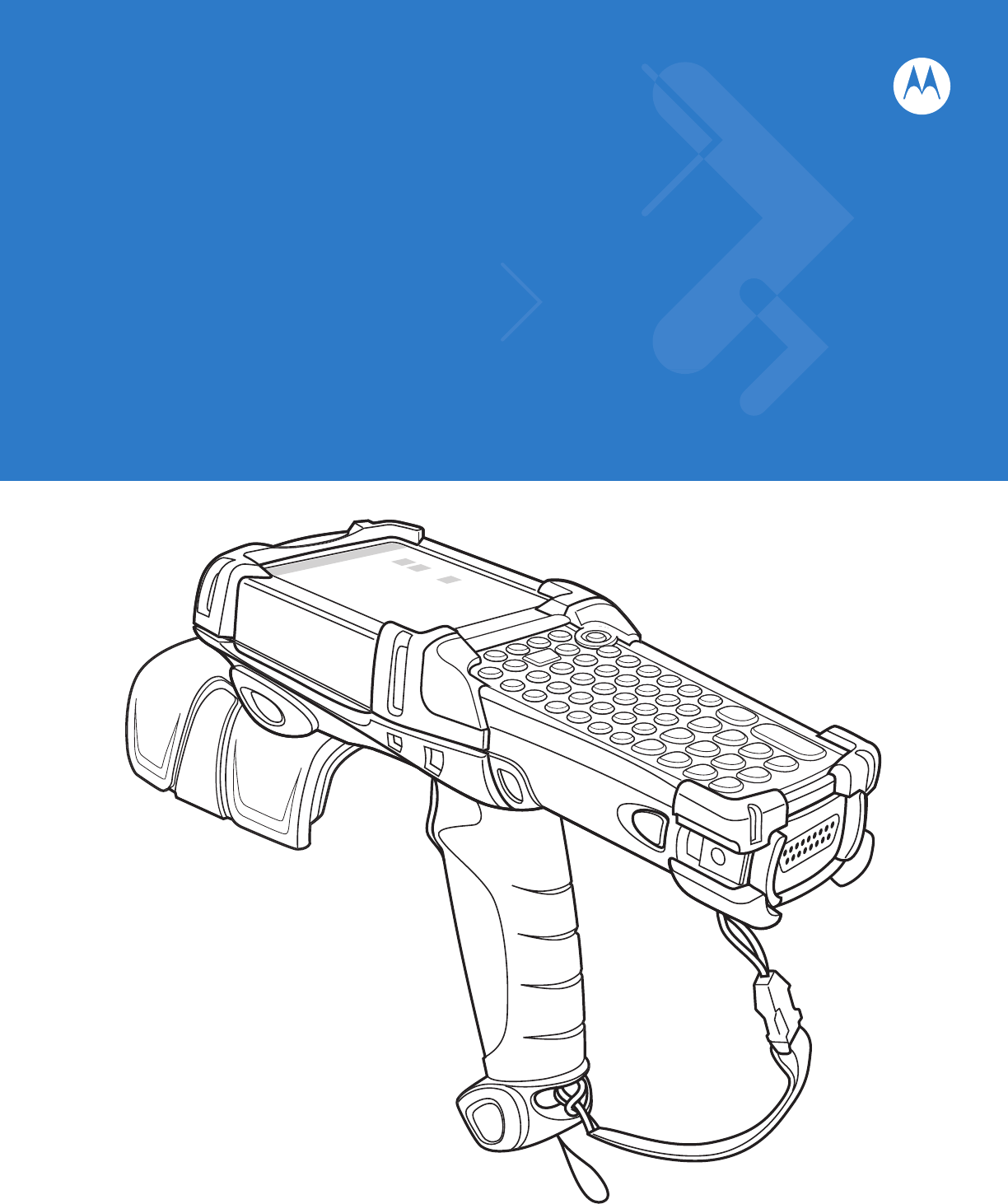
 (126 pages)
(126 pages)







Comments to this Manuals