Motorola APX 4000 User's Guide
Browse online or download User's Guide for Two-way radios Motorola APX 4000. Motorola APX 4000 User guide [en] User Manual
- Page / 170
- Table of contents
- BOOKMARKS
- APX 4000 1
- USER GUIDE 1
- *PMLN6070D* 3
- {, 4
- Declaration of Conformity 5
- Contents 10
- Important Safety Information 14
- Software Version 15
- Mise en garde 16
- Version du logiciel 17
- Computer Software Copyrights 17
- Documentation Copyrights 18
- Disclaimer 18
- Getting Started 19
- Preparing Your Radio for Use 22
- Identifying Radio Controls 27
- Identifying Status Indicators 38
- General Radio Operation 52
- Advanced Features 100
- Helpful Tips 151
- Accessories 156
- VHF Frequency Range 157
- Glossary 160
- Commercial Warranty 165
- Limited Warranty 165
- *68012004058* 170
Summary of Contents
APX 4000APXTM TWO-WAY RADIOSAPX 4000MODEL 3USER GUIDE
ContentsEnglishviDeleting a Nuisance Channel . . . . . . . . . . . . . . . . . 63Restoring a Nuisance Channel . . . . . . . . . . . . . . . . 63Call
Advanced FeaturesEnglish82Removing a Priority Status and a Reply Request from a Text MessageProcedure:After the outgoing message is composed (see Comp
Advanced FeaturesEnglish83Viewing a Text Message from the InboxThe Inbox can hold up to thirty (30) messages. Note:U or D to read the message if fills
Advanced FeaturesEnglish84U or D to scroll through the list of messages and press the Menu Select button directly below Sel to select the required mes
Advanced FeaturesEnglish85• Select Edit to edit the message before sending it.• Select Del to delete the message.• Select Back to return to the previo
Advanced FeaturesEnglish86Sending a Sent Text MessageProcedure: 1 Press the Menu Select button directly below Optn while viewing the message.2 U or D
Advanced FeaturesEnglish87Deleting All Text MessagesProcedure:Press the preprogrammed Data Feature button or the TMSFeature button to access the TMS f
Advanced FeaturesEnglish88The radio with Two-Factor capabilities are backward compatible with the existing device registration system and TMS servers.
Advanced FeaturesEnglish89Logging into Two-Factor AuthenticationProcedure:Press the preprogrammed User Login button and proceed to Step 3.ORFollow the
Advanced FeaturesEnglish907 If the selected predefined Unit ID has more than the maximum allowed characters, or an invalid character in it, the displa
Advanced FeaturesEnglish91Sending a QueryThis feature is available for radio users who have successfully logged in with the Two-Factor Authentication.
ContentsEnglishviiTwo-Factor Authentication . . . . . . . . . . . . . . . . . . .88Logging into Two-Factor Authentication . . . . . . . . .89Logging
Advanced FeaturesEnglish92U or D to {Other Recpnt} and press the Menu Selectbutton below Edit.A blinking cursor appears on the Enter Address screen.Us
Advanced FeaturesEnglish93Secure OperationsSecure radio operation provides the highest commercially available level of voice security on both trunked
Advanced FeaturesEnglish942 The display shows Keyloading, and all other radio functions, except for power down, backlight, and volume, are locked out.
Advanced FeaturesEnglish95Selecting an Encryption KeyProcedure:1 < or > to Key.2 Press the Menu Select button directly below Key. The display sh
Advanced FeaturesEnglish964 Press the Menu Select button directly below Sel to save the newly selected keyset.5 The radio exits keyset selection and r
Advanced FeaturesEnglish97Requesting an Over-the-Air Rekey (ASTRO Conventional Only)This feature, also known as OTAR, allows the dispatcher to reprogr
Advanced FeaturesEnglish98Hear ClearThere are two components of Hear Clear. 1 Companding:Reduces the channel noise, e.g. OTA transmission, that is pre
Advanced FeaturesEnglish993 If the password is correct, the radio unlocks.ORIf the password is incorrect, the display show Incorrect password and the
Advanced FeaturesEnglish100Changing Your Tactical Inhibit PasswordProcedure:1 < or > to Pswd.2 Press the Menu Select button directly below Pswd.
Advanced FeaturesEnglish101The Global Positioning System (GPS)This feature uses information from the Global Positioning System (GPS) satellites orbiti
ContentsEnglishviiiTurning the Bluetooth Off . . . . . . . . . . . . . . . . . . . 112Re-Pair Timer . . . . . . . . . . . . . . . . . . . . . . . .
Advanced FeaturesEnglish102Enhancing GPS PerformanceSometimes, the GPS feature may be unable to complete a location calculation successfully. You then
Advanced FeaturesEnglish103Accessing the Outdoor Location FeatureNote: An ON menu key may be present on the location menu if it is preprogrammed by th
Advanced FeaturesEnglish104Saving a WaypointProcedure:While in the current location display:1 Press the Menu Select button directly below Optn.2 U or
Advanced FeaturesEnglish105Viewing a Saved WaypointProcedure:While in the current location display:1 Press the Menu Select button directly below Optn.
Advanced FeaturesEnglish1067 Press the Menu Select button directly below Ok once you are done.ORPress the Menu Select button directly below Cncl to re
Advanced FeaturesEnglish1077 A blinking cursor appears in the Edit Location screen.Press< to move one space to the left. Press > to move one spa
Advanced FeaturesEnglish108Deleting All Saved WaypointsProcedure:While in the current location display:1 Press the Menu Select button directly below O
Advanced FeaturesEnglish109Using the Location Feature While in Emergency ModeWhen the Emergency feature is activated by pressing the emergency button,
Advanced FeaturesEnglish110Going Out of RangeWhen your radio goes out of the range of the system, it can no longer lock onto a control channel. Proced
Advanced FeaturesEnglish111Viewing and Changing a SiteThis feature allows you to view the name of the current site or forces your radio to change to a
ContentsEnglishixServicing Your Radio . . . . . . . . . . . . . . . . . . . . . .135Taking Care of the Battery . . . . . . . . . . . . . . . . . .
Advanced FeaturesEnglish1123 Press the Menu Select button directly below Exit to return to the Home screen.OR1 Press the preprogrammed button to turn
Advanced FeaturesEnglish113Re-Pair TimerThere are two options for configuring the radio’s Bluetooth pairing type. The type defines the duration the ra
Advanced FeaturesEnglish114Bluetooth Drop Timer The Bluetooth Drop Timer has two different settings and functions, depending upon the selection of the
Advanced FeaturesEnglish115Procedure:Note: Bluetooth tones, Bluetooth menu and preprogrammed buttons must be preprogrammed by a qualified radio techni
Advanced FeaturesEnglish116Turning On the Bluetooth Audio (Routing the Audio from the Radio to the Headset)Procedure:1 < or > to BT. Press the M
Advanced FeaturesEnglish117Adjusting the Volume of the Radio from Bluetooth Audio DeviceProcedure:With the Bluetooth audio device connected to the rad
Advanced FeaturesEnglish118Clearing All Bluetooth Devices InformationProcedure:Long press the preprogrammed Bluetooth On/Off button. You hear a short,
Advanced FeaturesEnglish119Programming Over Project 25 (POP 25) (ASTRO 25 and ASTRO Conventional)This feature enables configuration data to be upgrade
Advanced FeaturesEnglish120UtilitiesViewing the Recent CallsThis feature allows you to view the recent incoming and outgoing call information of the f
Advanced FeaturesEnglish121• Select Low for a shorter transmitting distance and to conserve power.• Select High for a longer transmitting distance.Pro
Important Safety InformationEnglishxImportant Safety InformationRF ENERGY EXPOSURE AND PRODUCT SAFETY GUIDE FOR PORTABLE TWO-WAY RADIOSATTENTION!This
Advanced FeaturesEnglish122Enabling and Disabling the Radio AliasThis feature allows you to display or hide the radio alias (name).Procedure: 1 Press
Advanced FeaturesEnglish123Controlling the Display BacklightYou can enable or disable the radio’s display backlight as needed, if poor light condition
Advanced FeaturesEnglish124The display shows momentary Tones on, and you hear a short tone indicating that the keypad tones are enabled.Turning Voice
Advanced FeaturesEnglish125Setting the Time and DateYou can set the time and date for your radio.Settings:• The default time setting is a 12-hour cloc
Advanced FeaturesEnglish126Note: If a call arrives while the radio is in the clock-setting menu, the radio exits clock setting and displays the call i
Advanced FeaturesEnglish127Using the PL Defeat FeatureThis feature allows you to override any coded squelch (DPL or PL) that might be preprogrammed to
Advanced FeaturesEnglish128IMPRES™ Battery AnnunciatorThis feature displays the current capacity and charges cycles of your battery when a IMPRES Batt
Advanced FeaturesEnglish129Accessing the Radio InformationThis feature displays the following information of your radio: Note: PressH at any time to
Advanced FeaturesEnglish130Viewing the IP InformationThis feature displays the device name, IP address, and status of your radio.Note: The device name
Advanced FeaturesEnglish131Editing the Soft IDThis feature allows you to change your username. Note: Your radio must be preprogrammed to allow you to
Software VersionEnglishxiSoftware VersionAll the features described in the following sections are supported by the radio's software version R09.0
Advanced FeaturesEnglish132Voice AnnouncementThis feature enables the radio to audibly indicate the current feature mode, Zone or Channel the user has
Helpful TipsEnglish133Helpful TipsTake a moment to review the following:Caring for Your Radio . . . . . . . . . . . . . . . . . . . . . . . . page 13
Helpful TipsEnglish134Cleaning Your RadioTo clean the external surfaces of your radio:1 Combine one teaspoon of mild dishwashing detergent to one gall
Helpful TipsEnglish135Handling Your Radio• Do not pound, drop, or throw the radio unnecessarily. Never carry the radio by the antenna.• Avoid subjecti
Helpful TipsEnglish136Taking Care of the BatteryChecking the Battery Charge StatusYour radio can indicate the battery’s charge status through:• the LE
Helpful TipsEnglish137*These are for IMPRES battery operation only.Battery Recycling and DisposalIn the U.S. and Canada, Motorola participates in the
AccessoriesEnglish138AccessoriesThe accessory link below is for APX radios. Not all accessories are FCC certified for operation with all APX models an
Appendix: Maritime Radio Use in the VHF Frequency RangeEnglish139Appendix: Maritime Radio Use in the VHF Frequency RangeTake a moment to review the fo
Appendix: Maritime Radio Use in the VHF Frequency RangeEnglish140Operating Frequency RequirementsA radio designated for shipboard use must comply with
Appendix: Maritime Radio Use in the VHF Frequency RangeEnglish141* Simplex channels 3, 21, 23, 61, 64, 81, 82, and 83 cannot be lawfully used by the g
Informations importantes sur la sécuritéEnglishxiiInformations importantes sur la sécuritéGUIDE SUR L’EXPOSITION AUX RADIOFRÉQUENCES ET LA SÉCURITÉ DU
GlossaryEnglish142GlossaryThis glossary is a list of specialized terms used in this manual.Term DefinitionACK Acknowledgment of communication.Active C
GlossaryEnglish143ConventionalTypically refers to radio-to-radio communications, sometimes through a repeater (see Trunking).Conventional Scan ListA s
GlossaryEnglish144KVLKey-variable loader: A device for loading encryption keys into the radio.LCD Liquid crystal display.LED Light-emitting diode.Li-I
GlossaryEnglish145Personality A set of unique features specific to a radio.PIN Personal Identification NumberPremierOneA software application which st
GlossaryEnglish146Tactical/Non-RevertThe user talks on the channel that was selected before the radio entered the emergency state.TalkaroundBypass a r
Commercial WarrantyEnglish147Commercial WarrantyLimited WarrantyMOTOROLA COMMUNICATION PRODUCTSI. WHAT THIS WARRANTY COVERS AND FOR HOW LONG:MOTOROLA
Commercial WarrantyEnglish148INABILITY TO USE SUCH PRODUCT, TO THE FULL EXTENT SUCH MAY BE DISCLAIMED BY LAW.III. STATE LAW RIGHTS:SOME STATES DO NOT
Commercial WarrantyEnglish149VI. PATENT AND SOFTWARE PROVISIONS:MOTOROLA will defend, at its own expense, any suit brought against the end user purcha
Commercial WarrantyEnglish150VIII. FOR AUSTRALIA ONLY:This warranty is given by Motorola Solutions Australia Pty Limited (ABN 16 004 742 312) of Tally
Version du logicielEnglishxiiiVersion du logicielToutes les fonctionnalités décrites dans les sections suivantes sont prises en charge par la version
Motorola Solutions, Inc.1303 East Algonquin RoadSchaumburg, Illinois 60196 U.S.A.MOTOROLA, MOTO, MOTOROLA SOLUTIONS and the Stylized M logo are tradem
Documentation CopyrightsEnglishxivDocumentation CopyrightsNo duplication or distribution of this document or any portion thereof shall take place with
Getting StartedEnglish1Getting StartedTake a moment to review the following:How to Use This Guide . . . . . . . . . . . . . . . . . . . . . . . . . pa
Getting StartedEnglish2The following special notations identify certain items:Additional Performance EnhancementThe following are some of the latest c
Getting StartedEnglish3SecureNetSecureNet allows user to perform secured communications on an Analog or Motorola Data Communication (MDC) channel. The
Preparing Your Radio for UseEnglish4Preparing Your Radio for UseAssemble your radio by following these steps:Charging the Battery . . . . . . . . . .
Preparing Your Radio for UseEnglish5Attaching the BatteryWith the radio turned off, slide the battery into the radio’s frame until the bottom latch cl
Preparing Your Radio for UseEnglish6Attaching the AntennaWith the radio turned off, set the antenna in its receptacle and turn clockwise to attach it
Preparing Your Radio for UseEnglish7Attaching the Belt ClipAlign the grooves of the belt clip with those of the radio and press upward until you hear
Preparing Your Radio for UseEnglish8Note: If the power-up test is unsuccessful, you see Error XX/YY (XX/YY is an alphanumeric code).Turn off the radio
Identifying Radio ControlsEnglish9Adjusting the VolumeYour radio is preprogrammed to reset to medium volume rate, which is Level 12, by default whenev
Identifying Radio ControlsEnglish10Radio Parts and Controls Top (Orange) Button*1Top Lightbar2Top Side (Select) Button*5Multi Function Control Knob*
Identifying Radio ControlsEnglish11Programmable FeaturesAny reference in this manual to a control that is “preprogrammed” means that the control must
EnglishmASTRO® APX™ 4000 Series Digital Portable RadiosQuick Reference CardRF ENERGY EXPOSURE AND PRODUCT SAFETY GUIDE FOR PORTABLE TWO-WAY RADIOSATTE
Identifying Radio ControlsEnglish12Man Down Clear – Clears the alarm of Man Down mode which was triggered when the radio achieves or passes a tilt ang
Identifying Radio ControlsEnglish13Site Display/Search (Trunking Only) – Displays the current site ID and RSSI value; performs site search for AMSS (A
Identifying Radio ControlsEnglish14Accessing the Preprogrammed FunctionsYou can access various radio functions through one of the following ways:• A s
Identifying Radio ControlsEnglish15Multi Function Knob (MFK)MFK is the on/off button of your radio. See Turning On the Radio on page 7 for the procedu
Identifying Radio ControlsEnglish16Using the KeypadYou can use the 3 x 4 alphanumeric keypad to access the radio’s features. The keypad functions in a
Identifying Radio ControlsEnglish17Keypad Characters – Lowercase ModeNumber of Times Key is PressedKey12345678910111213141516171819202111.,?! ;@_-*#&a
Identifying Radio ControlsEnglish18Keypad Characters – Numeric ModeNumber of Times Key is PressedKey12345678910111213141516171819202111.,?! ;@_-*#&
Identifying Radio ControlsEnglish19Keypad Characters – Hexadecimal ModeNumber of Times Key is PressedKey1234567891011121314151617181920211122ABC33DEF4
Identifying Status IndicatorsEnglish20Push-To-Talk (PTT) ButtonThe PTT button on the side of the radio serves two basic purposes:• While a call is in
Identifying Status IndicatorsEnglish21Status IconsThe 160 x 90 pixel front liquid crystal display (LCD) of the radio shows radio status, text entries,
EnglishSending an Emergency CallTo exit emergency at any time, press and hold the Emergency button.Sending a Silent Emergency CallTo exit emergency at
Identifying Status IndicatorsEnglish22Power Level• L = Radio is set at Low power.• H = Radio is set at High power.ScanRadio is scanning a scan list.Pr
Identifying Status IndicatorsEnglish23Data ActivityData activity is present.HexadecimalIndicates that the text entry is currently in hexadecimal mode.
Identifying Status IndicatorsEnglish24Text Messaging Service (TMS) IconsThis feature allows you to send and receive text messages. See Text Messaging
Identifying Status IndicatorsEnglish25TMS Menu OptionsRequest Reply• The “Request Reply” feature is toggled on before the message is sent.• Messages i
Identifying Status IndicatorsEnglish26Call Type IconsThe following icons appear on the radio’s main display, when you make or receive a call, or view
Identifying Status IndicatorsEnglish27Top Lightbar and LED IndicatorsThe Top Lightbar and LED indicators show the operational status of the radio.LED
Identifying Status IndicatorsEnglish28Intelligent Lighting IndicatorsThis feature temporary changes the color of the Top Lightbar and adds a color bar
Identifying Status IndicatorsEnglish29Alert TonesThe radio uses alert tones to inform you of the radio’s condition. The following table lists these to
Identifying Status IndicatorsEnglish30Short,Medium-PitchedToneValid Key-Press When a correct key is pressed.Radio Self Test Pass When radio passes its
Identifying Status IndicatorsEnglish31Short,High-Pitched Tone (Chirp)Low-Battery Chirp When battery is below preset threshold value.RingingFast Ringin
Declaration of ConformityEnglishiDeclaration of ConformityThis declaration is applicable to your radio only if your radio is labeled with the FCC logo
Identifying Status IndicatorsEnglish32Incremental-Pitched ToneBluetooth Paired When Bluetooth accessory is paired with the radio.Bluetooth Connected W
Identifying Status IndicatorsEnglish33Phone Call Display and Alert PromptsThe following appears on the radio’s display when you make and receive Phone
General Radio OperationEnglish34General Radio OperationOnce you understand how your APX Portable is configured, you are ready to use your radio.Use th
General Radio OperationEnglish35ORFollow the procedure below.1 < or > to Zone.2 Press the Menu Select button directly below Zone.3 U or D to the
General Radio OperationEnglish36If Mode Change is secondary feature of MFK, see Multi Function Knob (MFK) on page 15 to toggle the function of MFK.Pro
General Radio OperationEnglish37Using Channel Search ButtonThis feature allows you to do a quick search for a specific channel in the radio by key in
General Radio OperationEnglish38Using Mode Select FeatureMode Select allows a long press to save the radio’s current zone and channel to a programmabl
General Radio OperationEnglish39Saving a Zone and Channel to a Keypad ButtonAll the programmable buttons and keypad digit 0 to 9 buttons allow you to
General Radio OperationEnglish40Receiving and Responding to a Talkgroup CallTo receive a call from a group of users, the radio must be configured as p
General Radio OperationEnglish41During the call, the display shows the caller ID (number), if the caller’s name is not in the call list.4 Press and ho
Declaration of ConformityEnglishiiNote:This equipment has been tested and found to comply with the limits for a Class B digital device, pursuant to pa
General Radio OperationEnglish42Making a Radio CallYou can select a zone, channel, subscriber ID, or talkgroup by using:• MFK preprogrammed with Chann
General Radio OperationEnglish43U or D to the required ID.ORUse the keypad to enter the required ID.4 Press the PTT button to initiate the Private Cal
General Radio OperationEnglish44ORIf the target radio does not respond before the time out, the display shows No answer.8 Press H to return to the Hom
General Radio OperationEnglish45Repeater or Direct OperationThe REPEATER operation increases the radio’s range by connecting with other radios through
General Radio OperationEnglish46Monitoring a ChannelProcedure:Press the preprogrammed Monitor button and proceed to Step 3.ORFollow the procedure belo
Advanced FeaturesEnglish47Advanced FeaturesUse this navigation guide to learn more about advanced features available with your radio:Advanced Call Fea
Advanced FeaturesEnglish48Making a Selective CallProcedure:Press the preprogrammed Quick Access (One-Touch) Selective Call button to dial the preprogr
Advanced FeaturesEnglish494 Press the Menu Select button directly below Sel to save the currently selected talkgroup and return to the Home screen.5 I
Advanced FeaturesEnglish50Using the Dynamic Regrouping Feature (Trunking Only)This feature allows the dispatcher to temporarily reassign selected radi
Advanced FeaturesEnglish51Classifying Regrouped RadiosThe dispatcher can classify regrouped radios into either of two categories: Select Enabled or Se
ContentsEnglishiiiContentsThis User Guide contains all the information you need to use the APX™ 4000 Series Digital Portable Radios.Declaration of Con
Advanced FeaturesEnglish524 U or D to the required zone. Press the Menu Select button directly below Sel. The display shows Select Chan screen.5 U or
Advanced FeaturesEnglish53Deleting a Channel in the Dynamic ZoneWith the radio in Dynamic Zone, follow the procedure below.Procedure:1 < or > to
Advanced FeaturesEnglish54Your radio also supports a maximum of 50 call lists. Each list can store up to 100 IDs (numbers).Note: Your radio is preprog
Advanced FeaturesEnglish555 Hold the radio vertically 1 to 2 inches (2.5 to 5.0 cm) from your mouth.6 Press the PTT button to initiate the call. Durin
Advanced FeaturesEnglish56Press the Menu Select button directly below Cncl to return to the previous screen.7 U or D to {Add Number} and press the Men
Advanced FeaturesEnglish57ORSelect No to return to the main screen for Contacts.Adding a Contact to a Call ListProcedure:1 < or > to Cnts.2 Pres
Advanced FeaturesEnglish58Editing a Contact in a Call ListEditing an Entry AliasProcedure:1 < or > to Cnts.2 Press the Menu Select button direct
Advanced FeaturesEnglish59Press 0 to toggle between mixed case mode, uppercase mode, and lowercase mode.Press # to toggle between numeric and letter m
Advanced FeaturesEnglish60Scan ListsScan lists are created and assigned to individual channels/groups. Your radio scans for voice activity by cycling
Advanced FeaturesEnglish616 Press H to exit scan list programming and return to the Home screen.See Viewing and Changing the Priority Status on page 6
ContentsEnglishivAdjusting the Volume . . . . . . . . . . . . . . . . . . . . . . . . 9Identifying Radio Controls . . . . . . . . . . . . . . . . .9R
Advanced FeaturesEnglish62ScanThis feature allows you to monitor traffic on different channels by scanning a preprogrammed list of channels.Turning Sc
Advanced FeaturesEnglish63Deleting a Nuisance ChannelIf a channel continually generates unwanted calls or noise (termed a “nuisance” channel), you can
Advanced FeaturesEnglish64Call Alert PagingThis feature allows your radio to work like a pager. Even if other users are away from their radios, or if
Advanced FeaturesEnglish65If the call alert page is not acknowledged, you hear a low tone and the display shows No acknowledge.7 The radio returns to
Advanced FeaturesEnglish66Emergency OperationThe Emergency feature is used to indicate a critical situation.If the Top (Orange) button is preprogramme
Advanced FeaturesEnglish67Sending an Emergency Call (Trunking Only)This feature gives your radio priority access on a channel.Note: The radio operates
Advanced FeaturesEnglish685 Press and hold the PTT button. Speak clearly into the microphone.6 Release the PTT button to end the transmission and wait
Advanced FeaturesEnglish69Man DownMan Down condition is determined based upon the radio tilt angle or a combination of radio tilt angle and the lack o
Advanced FeaturesEnglish70Note: Emergency must be set up for this feature to operate. For details on operating the Emergency alerts, please see Emerge
Advanced FeaturesEnglish71Triggering EmergencyWhen the user does not clear the Man Down condition and the Post-Alert Timer comes to an end, Emergency
ContentsEnglishvMaking a Radio Call . . . . . . . . . . . . . . . . . . . . . . . . 42Making a Talkgroup Call . . . . . . . . . . . . . . . . . . .
Advanced FeaturesEnglish72Testing the Man Down FeatureNote: Enable the Emergency feature with Silent Alarm disabled, but not in Surveillance Mode befo
Advanced FeaturesEnglish73Automatic Registration Service (ARS)This feature provides an automated data application registration for the radio. When you
Advanced FeaturesEnglish74Accessing the User Login FeatureThis feature allows you as the user to be associated with the radio. With this association,
Advanced FeaturesEnglish75In ARS Non-Server Mode, the display shows the User Login Indicator icon, the ID, and Logged in, with Logt and Exit.ORIn non-
Advanced FeaturesEnglish76Text Messaging Service (TMS)This features allows you to quickly send and receive messages and run database queries directly
Advanced FeaturesEnglish77Composing and Sending a New Text MessageNote: During the uppercase and lowercase mode, multi-tapping the keys only scrolls t
Advanced FeaturesEnglish78Press * to add a space.Press0 to toggle between mixed case mode, uppercase mode, and lowercase mode.Press # to toggle betwee
Advanced FeaturesEnglish796 The message appears on the Compose screen, with a blinking cursor at the end of it.Use the keypad to edit the message, if
Advanced FeaturesEnglish80Using the Priority Status and Request Reply FeaturesBefore sending your message, you can append a priority status and/or a r
Advanced FeaturesEnglish81Removing a Request Reply from a Text MessageProcedure:After the outgoing message is composed (see Composing and Sending a Ne
More documents for Two-way radios Motorola APX 4000





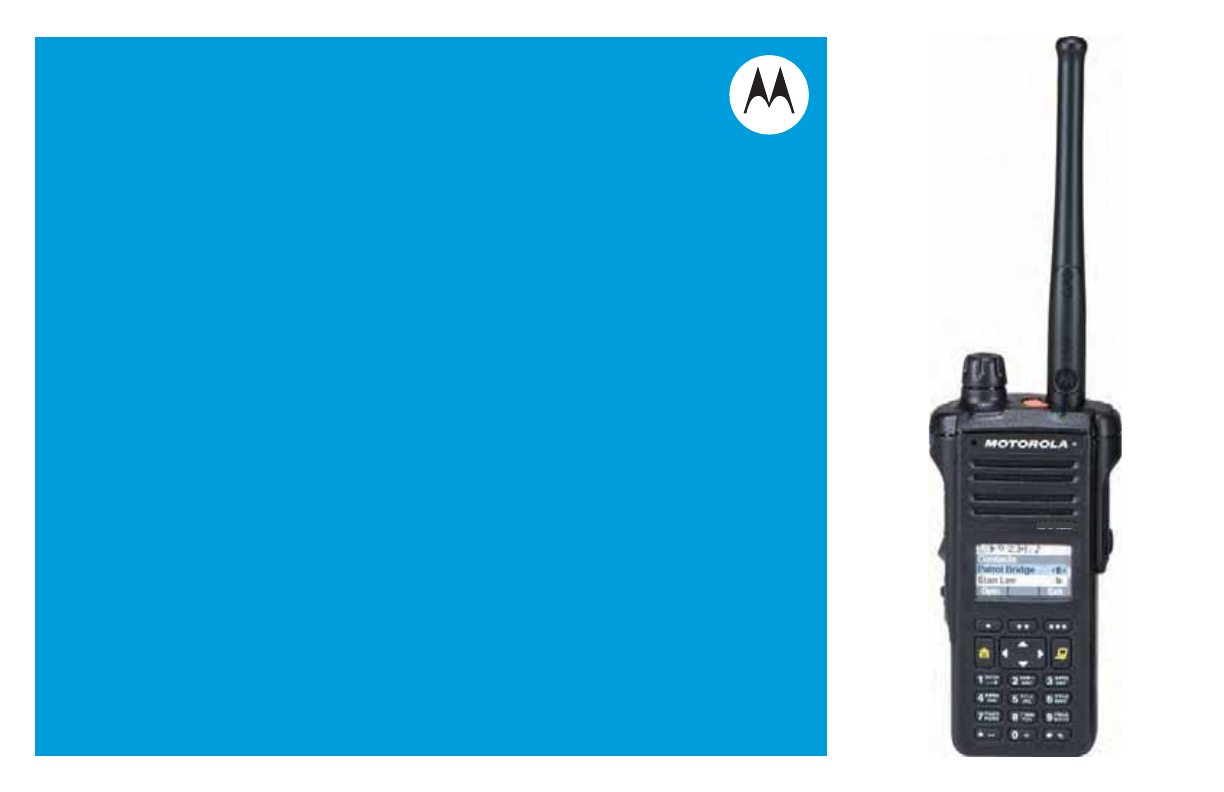
 (5 pages)
(5 pages)







Comments to this Manuals