Motorola V700 User Manual
Browse online or download User Manual for Communication Motorola V700. Motorola V700 User Manual
- Page / 11
- Table of contents
- BOOKMARKS



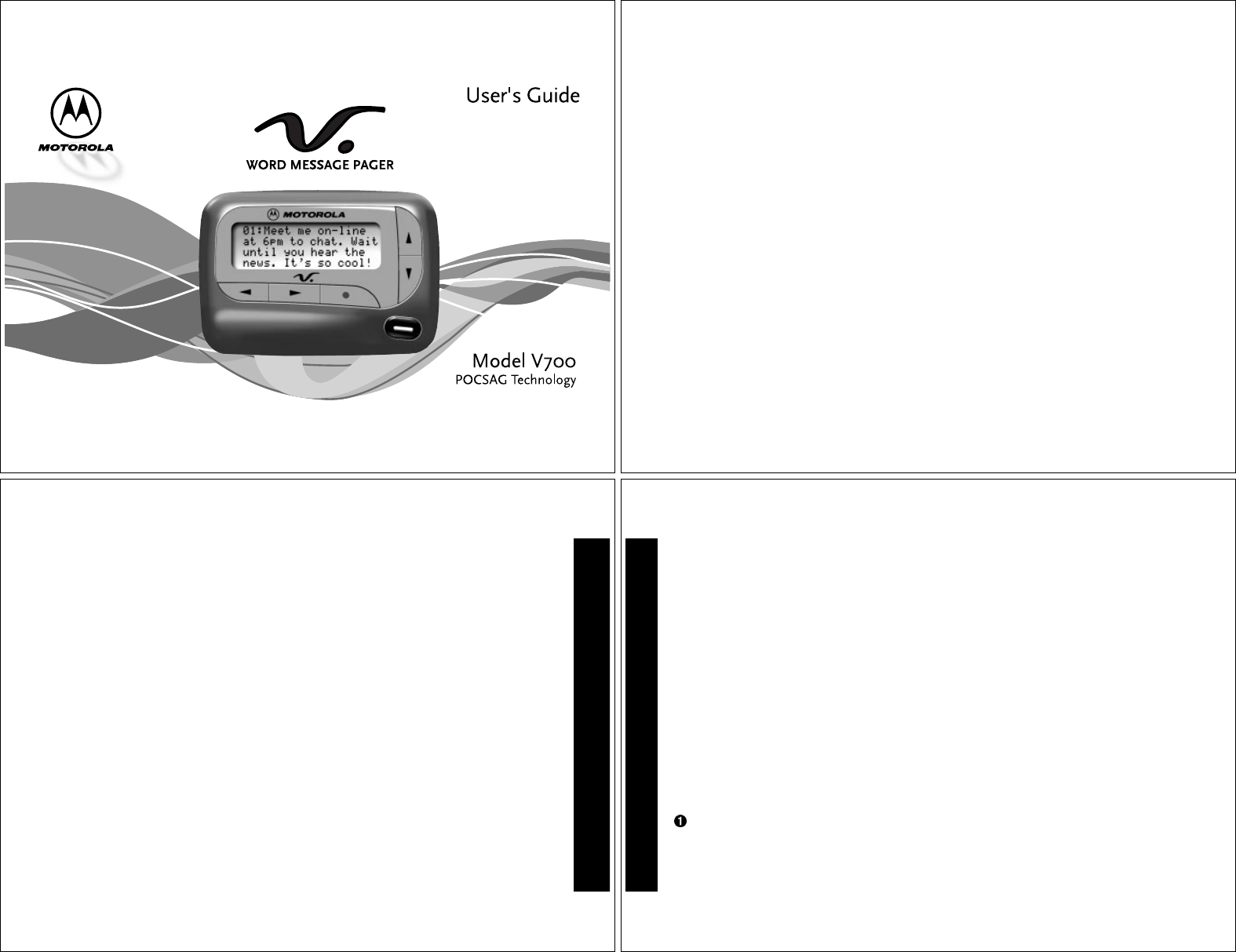
- Contents 1
- INTRODUCTION 1
- Effective Use of Your Pager 1
- Battery Information 1
- GETTING STARTED 1
- K Feature/Select 2
- Features Menu Example 3
- Setting the Alert Pattern 4
- 22:23ô01/01/97 5
- K to activate auto on/off 6
- Notebook 7
- DUPLICATE MESSAGE is 8
- FCC Information 9
- FCC INFORMATION 9
- @6881035B35@ 10
- ( Full Battery Gauge 11
- , Low Battery Gauge 11
Summary of Contents
ContentsIntroduction... 1Getting StartedInstalling/Replacing the Battery... 2Control
NOTESNOTESPersonal NumbersUse the spaces provided below to write down your pager and personalidentification number (PIN), and the number of your servi
V700 Quick Reference CardPager Status Symbols:(Left column)ë Power OnÍ Audible Alert ModeAuto On/OffÖ AlarmMessage Status Symbols:(Top two rows of dis
3Slide the battery door in the direction of the arrow (toward the outeredge).Lift the battery door away from the housing to remove it.Lift the battery
7Sending a Test Page to YourselfIt's a good idea to test your pager and service by sending a page toyourself. Start by using the phone number, we
11Setting the AlertThe alert can be set as either audible or vibrate.Press K to display the Features menu.Press H to move the cursor to É or Œ.TheÉ sy
15Locking and Unlocking MessagesUp to 10 messages can be locked in memory, preventing them from beingdeleted or replaced when memory is full.To Lock o
19Setting the Message AlarmThis feature allows you to set a one-time or daily alarm for a selectedpersonal message. You can set an alarm for up to fiv
23Maildrop/Information ServicesIf your pager has maildrop (Information Services), messages are receivedand read the same way as personal messages and
27FeaturesBattery GaugeThe battery gauge indicator is located on the status screen and keeps youinformed of the battery energy level. The five indicat
31FCC InformationThis device complies with part 15 of the FCC Rules. Operation is subject to thefollowing two conditions: (1) This device may not caus
 (11 pages)
(11 pages) (72 pages)
(72 pages)







Comments to this Manuals