Motorola MTH800 User's Guide
Browse online or download User's Guide for Two-way radios Motorola MTH800. Motorola MTH800 User guide [en] User Manual
- Page / 150
- Table of contents
- BOOKMARKS




- TETRA Handportable Terminal 1
- Feature User Guide 1
- Contents 3
- Safety Information 11
- Product Specific Information 12
- Getting Started 13
- Installing the Battery 14
- Replacing the Battery 15
- Battery Capacity Information 16
- Battery Maintenance 16
- Attaching the Antenna 18
- Controls and Indicators 19
- Unlocking the MTH800 22
- Selecting Your Network 23
- How to Hold Your MTH800 23
- Looking after your MTH800 24
- The Display 25
- The LED Status Indicator 27
- Aliases (Names) 31
- Screen Saver 32
- Home Display Text Message 32
- Terminal Disable/Enable 33
- Entering TMO or DMO 34
- TMO Calls 34
- Making Calls 35
- Modifying the Type of Call 35
- Receiving Calls 35
- Preemptive Calling 36
- Broadcast Call 38
- Ambience Listening (AL) 38
- Cancelling a Call 39
- Using In-call Features 39
- Local Area Service 40
- TMO Group Call 42
- Dual Microphone Feature 43
- Selecting a Group 43
- Using the Rotary Knob 44
- Using the Navigation Key 44
- Using Alphabetic Search 44
- Using Folder Search 44
- Selecting a Folder 45
- “My Groups” Folder 45
- Group Scrolling Configuration 45
- Making a Group Call 46
- Receiving a Group Call 47
- Optns Folder 48
- Optns End 48
- Transmit Inhibit 49
- DMO Group Call 52
- Direct Mode 53
- Optns and select Gateway 53
- Receiving a DMO Group Call 55
- Exiting DMO 56
- Private Call 57
- Other Ways of Dialing 58
- Receiving a Private Call 59
- Call Queuing 60
- Phone and PABX Calls 61
- Emergency Operation 64
- Sending an Emergency Alarm 66
- Emgcy In Use 68
- ID:David 68
- Wait For Mic 68
- Emergency in DMO 69
- Changing Folder or Group 70
- Enhancing GPS Performance 72
- GPS Icon 73
- GPS Enable/Disable 73
- Entering GPS Location Service 74
- Level of Confidence> 76
- To Exit the Menu Items 80
- Menu Icons 80
- List of Menu Items 81
- List of Menu Items (Cont’d) 82
- List of Menu items (Cont’d) 83
- Contacts 84
- Security 87
- Change Code 88
- Encryption Key Deletion 90
- K Validity 90
- Setting the Ring Style 92
- Group Call 92
- Vibrate Messages 92
- Ring Calls 92
- Setting Group Audio 94
- Data Only 94
- Voice & Data 94
- Voice Only 94
- Talk Permit 96
- Select Back 96
- Change Done 96
- > Screen Saver 98
- Entering More 100
- Entering Group Setup 100
- Entering Scan 100
- The Menu 101
- Viewing the Active Scan List 102
- Priority. Scroll to 104
- My Groups (TMO/DMO) 105
- Recent Calls 106
- Shortcuts 109
- Deleting Shortcuts 110
- Shortcut Display Messages 110
- Menu Shortcut Use 110
- Networks 111
- Selecting Trunked Mode 112
- Selecting Direct Mode 112
- Deactivate 112
- Activate 112
- GPS Location Services 113
- Messages 114
- New Message 116
- Using the Inbox 117
- 1 New Message 118
- <animation> 118
- Calling a Number in a Message 119
- User Defined Templates 120
- Predefined Templates 120
- Targeted Status 122
- Writing Text 124
- TAP Display 126
- iTAP Display 126
- Keys Usage 127
- Other Keys 130
- Writing in iTAP Alphanumeric 131
- Writing in Numeric Mode 132
- Writing in Symbol Mode 132
- Writing in TAP Alphanumeric 132
- What to do if 134
- = High Tone; = Low Tone; 138
- Incoming Calls 139
- Description Type Repeated 139
- Appendix A. Accessories 142
- Quick Reference Guide 149
Summary of Contents
MTH800TETRA Handportable TerminalFeature User Guide6802972C35-O11/08/20046802972C35.book Page i Monday, August 16, 2004 9:22 PM
viiiWriting in Symbol Mode . . . . . . . . . . . . . . . . . . . . . . . . . . . . . . 122Writing in TAP Alphanumeric . . . . . . . . . . . . . .
90Setting the Contrast1. From the main menu, select Setup > Display > Contrast.2. Press Change. 3. Use the left and right navigation keys to cha
91The MenuSetting Group Scanning This sub-menu allows you to activate/deactivate the scanning of a list of pre-defined groups programmed in the MTH80
92Selecting a List with Scanning Off1. Select SelectList.2. To select a list other than the highlighted one, scroll and press Select. The display show
93The MenuThen, the display will show the Scan Lists sub-menu.2. Scroll to the required list and press View to see the groups that belong to the list.
94• To Clear all groups from the selected scan list, press Yes. You will be prompted to remove all groups from the selected scan list.• Add a grou
95The MenuMy Groups (TMO/DMO)This sub-menu allows you to select/edit your favourite group list.Selecting a Group from My Groups1. From the main menu,
96Deleting All Groups from My Groups1. From the main menu, select More > Group Setup > My Groups > Edit List.2. Press . Select Delete All. Se
97The MenuOld calls remain in your recent calls list until you delete them or until they reach the end of the list.A number dialed more than once, wil
985. If you wish to add more information to the entry, see page 75.6. Press Done.Deleting Recent Calls1. From the recent calls list, scroll to the cal
99The MenuShortcutsUse shortcuts to access frequently-used menu items.Help on Creating a Menu Shortcut1. From the main menu, select More > Shortcut
1SafetySafety InformationGeneral Safety Information• This terminal meets the applicable safety standards if used as prescribed. All operating and safe
1003. Press and select Edit.4. After a few seconds, you will be prompted to confirm the newly created shortcut. The first free position is assigned as
101The MenuNetworks Entering the Networks Sub-menuFrom the main menu, select More > Networks.This sub-menu allows you to select the network your M
1023. Return to the Home display. The display shows the net-work ID or alias.Selecting Trunked ModeThis sub-menu allows you to select the mode your M
103The MenuTo activate the TXI Mode:1. From the main menu, select More > Networks > TXI Mode.2. Select Activate.The MTH800 will sound the “Trans
104MessagesGeneralThe messaging feature lets you:• send short text messages (free text or according to user defined or predefined templates),• sen
105MessagesSending a text message during a Group Call (if configured)Press , . One of the following might occur:• The call started before message ed
106Entering the Messages Sub-menuFrom the main menu, select Messages.The sub-menu allows you read text messages, send text messages, and send status m
107MessagesAfter sending the message, your MTH800 will return to the templates list or to the message editor screen.Using the InboxThe inbox list con
108Reading a Message in the Inbox1. Scroll to the message.2. Press Read.New Message ReceivedIf you press Back, you dismiss the message. You can access
109Messages• Select Forward. This invokes the edit screen. The old message body serves as the default message. Press PTT or , to initiate a call. E
2ucts described in this manual may not be copied or repro-duced in any manner without the express written permission of Motorola. Furthermore, the pur
110 User Defined TemplatesThe user defined mail templates are received, new, sent or programmed messages that are stored in the templates list and may
111Messages1. From the main menu, select Messages > Predefined. The first template in the predefined template list is displayed (if no predefined t
1123. After sending the message, your MTH800 will return to the predefined template list or to the message editor screen.Sending a Status Message to
113MessagesThe display will show one of the following delivery reports:• Status Sent—the screen exits the status screen.• Sts Failed—the screen re
114Writing TextSelecting the Text Entry ModeText entry modes make it easy for you to enter names, numbers, and messages. In the text entry screen, sel
115Writing TextIn the text entry screen, select > Entry Setup, and then change to one of the methods and its related language (for example: TAP En
116TAP DisplayPress a key and the display will show the following information:• the icon indicating the current text writing method—see icons • th
117Writing TextKeys Usage List of Keys and Characters in Alphanumeric Mode (TAP/iTAP)• Except for keys 0 and 1, the top line for each key shows numb
118List of Keys and Characters in Numeric ModeList of Keys and Characters in Symbol ModeM N O 6m n o 6P Q R S 7p q r s 7T U V 8t u v 8W X Y Z 9w x y z
119Writing Text/ , ;“ & ‘( ) [ ] { }¿ ¡ ~< > =£ $ ¥ ¤# % *Key Symbol Mode6802972C35.book Page 119 Monday, August 16, 2004
Getting Started 3Getting StartedCongratulations on your purchase of the Motorola MTH800. Enhanced TETRA features and state-of-the-art technology help
120Other KeysKey Descriptionany numeric key• In TAP press any key to reject word completion and continue with text entry A new completion will be dis
121Writing TextWriting in iTAP AlphanumericFor example, let’s write “David 232!”. 1. In the text entry screen, select > Entry Setup, and then chan
122Word LockingYou can use the partial or full word-lock feature to add words that are not in the dictionary and/or to narrow down the list of alterna
123Writing Text2. In the text entry screen, select >Entry Mode, and then select Primary. 3. Press the key labelled with the desired character, onc
124What to do if...Your MTH800 flashes the following messages:Messages Message Description...-Rcvd Call received but not answered, or rejectedInvalid
125What to do if...Faulty Unit Error...Self-test failed. An operational fault has been detected with your MTH800. Record the error number. Turn your
126No Answer The called party does not answer.No Entries This message is displayed when accessing an empty list.No Group • Displayed when you are out
127What to do if...Service NotAvailableThis service is not available on the current network.ServiceRestrictedThis service has been restricted by your
128Tones = High Tone; = Low Tone; Description Type RepeatedIdle• Back to Home display• Back to Rotary volume use when Rotary scroll timer expires•
129Tones• Talk Prohibit • System busy• Time-out timer expire• Called MTH800 not available or busy.Until you release the PTT• Call disconnected or
4Installing the Battery1. Remove the battery from its protective clear plastic case.2. If necessary, remove the battery cover as shown below.3. Insert
130Phone ring (reception)Full-duplex Private CallUntil you answer or the call is rejected.Private Call received Until the call is answeredPrivate Call
131TonesGPS out of coverage OnceDescription Type Repeated6802972C35.book Page 131 Monday, August 16, 2004 9:22 PM
132Appendix A. AccessoriesUse only Motorola approved antennas and batteries. Use of non-Motorola approved antennas, batteries, accessories, and applic
133Appendix A. AccessoriesWADN4223 Earshell - largeWADN4224 Earshell - smallNTN8370 Acoustic Voicetube with foam plug for extreme noise environments N
134IndexAAccessory connector 10adjusting volume 19AL (Ambience Listening) 54alias 21alphanumeric keyentering text (letters and digits) 10Ambience List
135IndexFfavourite group 32, 94Flip Display, vertical via one-touch 20folder 32favourite group 32, 42scroll to next 35selection 32, 43stay in 36forced
136More... sub-menu 90mute/unmute bottom microphone 30My Info sub-menu 96NNetwork List 92Networks sub-menu 101notations 3numeric key, programmable 20O
137IndexSecurity sub-menu 77Send key 10Setup sub-menu 81Short Number Dial 48Shortcuts sub-menu 99Side keys, programmable 19Site Wide Trunking 30soft k
1386802972C35.book Page 138 Monday, August 16, 2004 9:22 PM
139EnglishMTH800Quick Reference GuideTurning the MTH800 On/OffTo power the MTH800 on/off, press and hold .Using the MTH800 Menu System• To enter the m
Getting Started 5Replacing the Battery1. To remove the battery cover, push down the cover button. Slide the cover away.2. Push retaining clip up and t
140EnglishMaking a Phone/PABX CallFrom the Home display dial a number. Press CType to select the call type. Press to speak and press to terminate call
6Battery Capacity InformationBattery MaintenanceThe performance of the rechargeable battery delivered with your terminal depends on the way the batter
Getting Started 7Extending Battery LifeA battery is an expendable part and may need replacing during the life of the terminal.To ensure maximum servic
8Attaching the AntennaInsert the bottom of the antenna into the screw-in base on the top of the MTH800. Turn counter clockwise until snug. Do not forc
Getting Started 9Controls and Indicators Number Description1 Antenna2 LED (Indicator)3 Top Microphone Activated during half-duplex, high-audio calls s
6802972C35.book Page ii Monday, August 16, 2004 9:22 PM
104 External Antenna ConnectorUsed with the digital car kit to connect the RF signal to the external antenna.(At the back of the MTH800)5 Colour Disp
Getting Started 11Powering On/Off (On-Off/End/Home Key)To power On, press and hold . Your MTH800 performs a self-check and registration routine. Afte
12Powering On (Emergency Button)Press and hold the Emergency button to power On. The MTH800 will power On in Emergency Operation or in standard mode (
Getting Started 13Locking/Unlocking the Keys/ButtonsPress .Selecting Your NetworkBefore you start operating your MTH800, you can select the network yo
14Use in Low Audio (Phone, PABX, and Full-duplex Private Calls)When placing or receiving a call and while speaking, hold your MTH800 as you would a te
Getting Started 15The DisplayHome (Idle) DisplayA powered-on, idle terminal shows the following typical Home display:Status IconsStatus icons appear w
16Direct ModeDisplayed when the MTH800 is in Direct Mode.DMO GatewayIndicates that gateway is selected. The icon has three states:Solid—while the MTH8
Getting Started 17The LED Status IndicatorThe LED indicator shows the in-service states of your MTH800. Please refer to the table below.Key, Knob, an
18• The context sensitive menu (when icon is on) to view a list of items for the current menu.Examples of Menu and Sub-menus:The example below shows
Getting Started 19Press and hold the Rotary knob to lock it, press and hold it again to unlock. Powering Off also unlocks a locked Rotary knob.Emergen
6802972C35-OContentsSafety Information . . . . . . . . . . . . . . . . . . . . . . . . . . . . 1General Safety Information . . . . . . . . . . . . .
20Programmable Numeric KeysThe MTH800 supports the one-touch feature that allows you to select/activate commonly used features by pressing and holding
Getting Started 21To use the one-touch feature:• Press and hold the required numeric key for a few sec-onds. • Your MTH800 will display the numbe
22The following screens show examples of how the caller’s private number can be displayed.Screen SaverIf your Service Provider configured this feature
Getting Started 23Terminal Disable/EnableYour MTH800 is provided with a feature that allows your Service Provider to disable it temporarily in case i
24A MTH800 in DMO can communicate with the trunked system (and vice-versa) through a gateway device. To use that feature, please enable the gateway o
Getting Started 25DMO CallsYou can make and receive Group Calls when the MTH800 operates in Direct Mode (DMO). This includes Emergency Group Calls.Th
26Your MTH800 will alert you of an incoming call depending on the setting you selected in the Vibrate menu option (see page 81) and the Tones menu opt
Getting Started 27Receiving an Emergency Group Call during a CallThe MTH800 receives the Emergency Group Call, drops the on-going non-emergency voice
28Broadcast CallThe Broadcast Group Call (also called Site Wide Call) is a high-priority group call from the console operator (or dispatcher) to all u
Getting Started 29Cancelling a CallChoose one of the following, as relevant:• Press . If you wish to make a new call, start it at once.• Wait to a
iiEmergency Button . . . . . . . . . . . . . . . . . . . . . . . . . . . . . . 19Function Keys . . . . . . . . . . . . . . . . . . . . . . . . . .
30Muting/Unmuting the Bottom Microphone During a Phone, PABX, or full-duplex Private Call, use the mute feature to:• hold conversation without being
Getting Started 31Exiting Local Area ServiceWhen the link with the central network controller is re-established, the MTH800 exits Local Area Service
32TMO Group Call GeneralA Group Call is an instant communication between you and others in a talkgroup that you select. Participants may join (late en
33TMO Group CallEach talkgroup may have one associated Announcement Talkgroup (ATG) that it monitors (if set up by your Service Provider).An ATG is a
34Using the Rotary Knob(If configured by your Service Provider)From the Home display, press shortly on the Rotary knob and rotate until the requested
35TMO Group CallSelecting a FolderYou can select a folder by using one of the following:• the Rotary knob (if configured by your Service Provider)•
36• Stay in folder—when the folder end is reached during group scrolling, further scrolling restarts the folder group list. To move to the next Fold
37TMO Group CallReceiving a Group Call GeneralUnless it is engaged in a call, your MTH800 will receive the Group Call.To answer the call, press and ho
38Receiving a Group Call in Idle Screen with Scan OffYou can receive a group call from the selected talkgroup or from the associated ATG only.Your MTH
39TMO Group CallReceiving a Group Call during an On-going Group CallDepending on how the Service Provider has configured incoming calls, the incoming
iiiContentsGroup Scrolling Configuration . . . . . . . . . . . . . . . . . . . . . . . . . . 35Activating/deactivating Scanning . . . . . . . . . .
40When no danger to safety exists anymore (for instance if you leave the RF sensitive area), the TXI Mode can be deacti-vated and the MTH800 returns t
41TMO Group CallYou can use the View, Attach, Back soft keys, , Rotary knob, , and Emergency button. Pressing one of them exits the DGNA display. 1. T
42DMO Group CallGeneralIn DMO, the MTH800 can be used without your Service Provider’s infrastructure.Direct Mode allows communication with other termi
43DMO Group CallSelecting the My Groups FolderFrom the Home display, press to quickly access the folder.Adding/Deleting Groups from the My Groups Fold
44• None: the MTH800 will not use a gateway for that talkgroup.• Automatic: the MTH800 will use the first available gateway for that talkgroup. Th
45DMO Group Callfollowing screen, informing you that the call will be setup without gateway. The Gateway icon will disappear.If you press PTT while th
46Receiving a Group Call (via Gateway) The display shows the ID of the TMO caller.Press Optns to select a new gateway type (see page 44).Receiving an
47Private CallPrivate CallGeneralA Private Call, also called Point-to-Point or individual call, is a call between two individuals. No other terminal c
48For a full-duplex call, press and release . You will hear a ring-ing tone. Wait for the called person to answer your call.4. To end the call, press
49Private CallOne-touch DialSee “Programmable Numeric Keys” on page 20.Calling a Number in a MessageSee “Calling a Number in a Message” on page 109.Re
ivCalling a Number in a Message . . . . . . . . . . . . . . . . . . . . 49Receiving a Private Call . . . . . . . . . . . . . . . . . . . . . . . .
50Call QueuingWhen there are no available infrastructure resources for a call while in a setup phase, or while in an active call during cell re-select
51Phone and PABX CallsPhone and PABX CallsGeneralThe Phone Call allows you to call a landline telephone number or a cellular mobile phone number. The
52Other Ways of DialingDialing via the Contact ListYou can also use the contact list to select a number you previously stored. Press Contcs and search
53Phone and PABX CallsDTMF OverdialIf set up by your Service Provider, DTMF allows you to communicate with an automated answering device (for example,
54Emergency OperationGeneralEmergency Operation is available in TMO and in DMO, if the MTH800 is in service.Dual Microphone FeatureSee “How to Hold Yo
55Emergency OperationThe Emergency Mode allows you to use the PTT to transmit with Emergency priority (by either initiating an Emergency Group Call or
56groups associated with the ATG. The terminal will remain in Emergency Mode until you exist it.Press and hold the Emergency button to enter Emergency
57Emergency OperationMaking an Emergency Group CallTo initiate or answer a call while in Emergency Mode:• Press and hold PTT.• Wait for the talk p
58If talk permit is granted to another member of the group, an “Emergency call received” tone will be heard. If configured by your Service Provider, y
59Emergency OperationReceiving an Emergency Private Call• The tallker’s identity is displayed when the terminal receives the half-duplex call.• Wh
vContentsGPS Location Services . . . . . . . . . . . . . . . . . . . . . . . . 61Enhancing GPS Performance . . . . . . . . . . . . . . . . . . . . .
60Changing Folder or GroupProceed as explained in the Group Call section, page 32. Making an Emergency Group CallTo initiate or answer a call:• Ente
61GPS Location ServicesGPS Location ServicesYour terminal’s GPS Location feature uses information from Global Positioning System (GPS) satellites orbi
62• When your GPS antenna is covered (for example, by your hand or other object) or facing the ground• Ιn temperature extremes outside the operati
63GPS Location Services• Stand still. If possible, stand still until your terminal is fin-ished determining your location. Moving your terminal at a
64Entering GPS Location ServiceTo enter the GPS sub-menu, press and select More...> Location:• Position provides the actual position infor-matio
65GPS Location ServicesIt may take your terminal several minutes to complete the process of determining your location. During this time, a message usu
66In most cases, your terminal will be able to get a fix in strong satellite signal conditions with outdated almanac data, but it may take longer. Ent
67GPS Location ServicesPower1. From the main menu, press and select More...> Lo-cation > Testpage > Power.2. Scroll to your selection and pre
68Satellite Mode indicates which parameters are valid upon input. The remaining parameters are ignored. On output, the Mode indicates which parameters
69The MenuThe MenuTo Enter the Menu ItemsYou can enter the menu items during a call. If you are viewing a menu when a new call starts, the terminal wi
viSetting Up the Data Function . . . . . . . . . . . . . . . . . . . . . . 83Setting Group Audio . . . . . . . . . . . . . . . . . . . . . . . . .
70To Exit the Menu ItemsPress . Menu IconsThe following icons make it easy to identify the menu items at first glance.Your MTH800 may exit if no key p
71The MenuList of Menu ItemsSend StatusInboxNew MessageTemplatesPredefinedMessagesContacts<New Contact><Name 1><Name 2>SecurityPIN P
72List of Menu Items (Cont’d)SetupKeypad ToneTonesAll TonesOnOffOnOff(cont’d)Talk Permit No ToneShort ToneNormal ToneDisplayFlip Display [On/Off]Scree
73The MenuList of Menu items (Cont’d) This is the standard menu layout. Your Service Provider may enable/disable some menu items or change their names
74MessagesRefer to “Messages” on page 104 for details.ContactsGeneralContacts stores Private, Phone, and PABX numbers. Each Contacts entry can store s
75The MenuCreating a Contact1. From the Home display, press Contcs. Select [New Contact]. Or - from the main menu select Contacts. Select [New Contact
76Editing a Contact1. From the contact list, scroll to the entry you want to edit.2. Press to enter Contacts. Select Edit. The entry de-tails screen d
77The MenuSecurityFrom the main menu, select > Security.PIN ProtectNetwork access protection is configured by your Service Provider:• No access t
78Incorrect Code Entered—You are prompted to try again. After failing, your MTH800 will be blocked. Please check with your Service Provider how many f
79The MenuLocking/Unlocking the Keypad To prevent accidental key/button presses:1.Press OR,From the main menu, select > Security > Keylock. Th
viiContentsSelecting Your Network . . . . . . . . . . . . . . . . . . . . . . . . . . 101Selecting Trunked Mode . . . . . . . . . . . . . . . . . .
80Encryption Key DeletionPlease check with your Service Provider whether the terminal is provided with air interface encryption keys.You can delete th
81The MenuSCK ValidityFrom the main menu, select Security > SCK Validity.SCK (Static Cipher Key) is a secret key the infrastructure uses to encrypt
82To make specific Vibrate settings for different calls:1. From the main menu, select Setup > Vi-brate > Details.2. Choose which type of call th
83The MenuSetting the VolumeOnce in the menu, select 3 Set Volume.This sub-menu allows you to adjust the ringer, earpiece, speaker, and keypad tone vo
84From the main menu, select Setup > Data Setup. The display shows the current setting:1.Voice Only—The MTH800 will receive and transmit voice call
85The Menu1. From the main menu, select Setup > Group Audio. 2. The display shows the current audio setting. When set to Always Loud, the audio sou
86Setting Talk Permit ToneThere are 3 tone settings: • No Tone (no tone heard upon pressing the PTT). • Short Tone (a short tone heard upon pressi
87The Menu• Backlight—A backlight lights the display and keypad when you make or receive a call, or press keys or buttons. Back-light can be set to
88Scrolling down and up using the navigation keyScrolling left and right using the navigation keyTo exit display flip:From the main menu, select Setup
89The Menu3. Scroll to Text. Press Change. Type/ edit the screen saver text using the keypad. (For details on text editor use, see “Writing Text” on p
More documents for Two-way radios Motorola MTH800

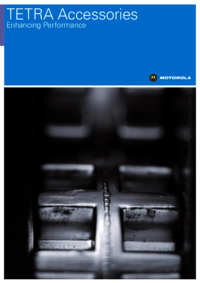
 (2 pages)
(2 pages)
 (54 pages)
(54 pages)







Comments to this Manuals