Motorola V3 - 2 User's Guide
Browse online or download User's Guide for Mobile phones Motorola V3 - 2. Motorola V3 - 2 User`s guide User Manual
- Page / 100
- Table of contents
- BOOKMARKS
- MOTORAZR 1
- HELLOMOTO 3
- Home Screen Main Menu 5
- * optional features 10
- Use and Care 11
- SIM card 13
- Find it: 23
- Bluetooth® wireless 26
- 28946135 7 33
- 1-touch dial 50
- Specific Absorption Rate Data 74
- SAR Data 75
- EU Conformance 76
- Important Safety and 77
- Legal Information 77
- Safety Information 78
- External Antenna Care 78
- Product Operation 78
- Problems 79
- Implantable Medical Devices 79
- Symbol Key 80
- Batteries and Chargers 81
- Industry Canada Notice 82
- FCC Notice to Users 82
- Warranty 83
- Products and Accessories 83
- Software 85
- Hearing Aids 87
- WHO Information 88
- Product Registration 88
- Export Law 89
- Export Law Assurances 89
- Perchlorate Label 90
- California Perchlorate Label 90
- Privacy and Data Security 90
- Driving Safety 91
- Smart Practices While Driving 91
- 6809517A52-O 100
Summary of Contents
User’s GuideMOTORAZRTMV3
8menu mapsettings menulPersonalize•Home Screen• Main Menu•Skin• Greeting• Wallpaper• Screen Saver•Quick Dial *tRing Styles•Style• style DetailLConnect
www.motorola.com6809517A52-O
Use and Care9Use and CareUse and Ca reTo care for your Motorola phone, please keep it away from:liquids of any kind dust and dirtDon’t expose your pho
10Use and Careessentialsabout this guideThis guide shows how to locate a menu feature as follows:Find it: a >sRecent Calls >Dialed CallsThis mea
Use and Care11SIM cardCaution: Don’t bend or scratch your SIM card. Keep it away from static electricity, water, and dirt.Yo u r Subscriber Identity
12Use and Carecharger may present a risk of fire, explosion, leakage, or other hazard. Improper battery use, or use of a damaged battery, may result i
Use and Care13bend, deform, puncture, shred, or submerge the battery or mobile device. Avoid dropping the battery or mobile device, especially on a ha
14Use and CareCaution: Do not replace the plastic battery door on your phone with a metal battery door from another MOTORAZR™V3 phone. Your phone is n
Use and Care15software drivers are available in Motorola Original data kits, sold separately.Tip: Motorola batteries have circuitry that protects the
16Use and CareNote: Closing the phone flip doesn’t end a call when the handsfree speaker is turned on (for more information about the handsfree speake
Use and Care17call a stored phone numberFind it: a >nPhonebook 1Scroll to the contact.Note: If the contact has multiple phone numbers, pressS left
18main attractionsmain attractionsYou can do much more with your phone than make and receive calls!photostake a photoPress a >hMultimedia >Camer
19main attractions3Press Store to select a storage option: Send in Message, Store Only, Apply asMyIcon, Apply asWallpaper, Apply as Screen Saver, Appl
20main attractionsvideosrecord a videoPress a >hMultimedia >Video Camera to see the video camera viewfinder.Note: You can zoom only before you s
21main attractionsplay a videoFind it: a >hMultimedia >Videos > videoFrom the stored videos list, pressa to select video options:Videos Setup
22main attractionsNewActivate the video camera to record a new video.DetailsSee video information.RenameRename a video.DeleteDelete marked video(s).Mo
23main attractionsmultimedia messagesFor more messaging features, see page 57.send a multimedia messageA Multimedia Messaging Service (MMS) message co
24main attractionsreceive a multimedia messageWhen you receive a multimedia message, your phone plays an alert and the display shows New Message with
25main attractionsNote: To extend battery life, use this procedure to set Bluetooth power to Off when not in use. Your phone will not connect to anoth
26main attractionsBefore you try to copy a file to another device, make sure the receiving device is on and ready in discoverable mode. 1On your phon
27main attractionsNote: You can print A4 or US Letter size pages. To print another size, copy the object to a linked computer and print it from there.
1HELLOMOTOIntroducing your new MOTORAZR™V3 GSM wireless phone.Navigation KeyNavigate menus.Center KeySelect menu item.Right Soft KeyVoice KeyPower/End
28main attractionsadvanced Bluetooth® featuresNote: A device is recognized after you connect to it once (see page 25).featuresconnect to recognized de
29main attractionsphone updatesSometimes, we think of ways to make your phone’s software faster or more efficient after you’ve purchased your phone. Y
30basicsbasicsSee page 1 for a basic phone diagram.displayThe home screen appears when you turn on the phone.Note: Your home screen may look different
31basicsStatus indicators can show at the top of the home screen: 1 Signal Strength Indicator – Vertical bars show the strength of the network connect
32basicswhen call forwarding is on. Indicators for dual-line-enabled SIM cards can include:6 Messaging Presence Indicator – Shows when instant messagi
33basicstext entrySome features let you enter text.Press # in a text entry screen to select an entry mode:To set your primary and secondary text entry
34basicsletters (U), next letter capital (V with k, n, h, or q), or all capitals (T with i, o, f, or l).iTAP® modePress # in a text entry screen to sw
35basicsmode. Press the number keys to enter the numbers you want. Enter a space to change back to iTAP mode.•Press 1 to enter punctuation or other ch
36basicsWhen you enter three or more characters in a row, your phone may guess the rest of the word. For example, if you enter Prog your display might
37basicsvolumePress the volume keys to:•turn off an incoming call alert•change the earpiece volume during a call•change the ringer volume from the hom
2Voice KeyCamera LensBluetooth Indicator LightMini-USB PortInsert stereo headset, battery charger,& other phone accessories.Volume KeysAdjust came
38basicshandsfree speakerYou can use your phone’s handsfree speaker to make calls without holding the phone to your ear.During a call, press Speaker t
39basicsIf you forget your unlock code:At the Enter Unlock Code prompt, try entering 1234 or the last four digits of your phone number. If that doesn’
40customizecustomizering styleEach ring style profile uses a different set of ringtones or vibrations for incoming calls and other events. The Silent
41customize3Press Back to save the alert setting.time & dateYour phone uses the time and date for the Datebook.To synchronize the time and date wi
42customizeNote: Your theme also can set the screen saver (see next section).Tip: This feature helps save your screen, but not your battery. To extend
43customizeFind it: a >wSettings >InitialSetup >BrightnessTo save battery life, the backlight can turn off when you’re not using your phone.
44callscallsTo make and answer calls, see page 15.turn off a call alertPress the volume keys to turn off the ringer before answering the call.recent
45calls•To see the Last Calls Menu, press a. This menu can include:redial 1Press N from the home screen to see the dialed calls list.2Scroll to the e
46callsor vibrates one time, shows Redial Successful, and connects the call.return a callYour phone keeps a record of your unanswered calls, and shows
47calls•To switch between calls, press Switch.•To connect the two calls, press Link.•To end the call on hold, press a >End Call On Hold.To turn the
3Service ProviderPersonal Camera10/15/20085:05 pmGames & AppsExit SelectHome Screen Main Menu Press & hold the power key P until the display l
48callsyou can call under any circumstances, even when your phone is locked or the SIM card is not inserted.Note: Emergency numbers vary by country. Y
49callsvoicemailYour network stores the voicemail messages you receive. To listen to your messages, call your voicemail number.Note: Your service prov
50other features—advanced callingother featuresadvanced callingfeaturesconference callDuring a call:Dial next number, press N, press Link.transfer a c
other features—advanced calling51call barringRestrict outgoing or incoming calls:a >wSettings >Security >Call BarringTTY callsSet up your pho
52other features—phonebookphonebookFor basic phonebook features, see pages 16-17.quick dialDial phone numbers stored by your service provider:a >?T
other features—phonebook53add new contacta>nPhonebook, press a >New Phone Contact or New SIM ContactContacts stored in phone memory can contain
54other features—phonebookshow contact photosShow contacts with picture ID photos, or as a text list:a >nPhonebook, press a >Setup>View by>
other features—phonebook55set category ringer IDSet a distinctive ring alert (ringer ID) to sound when you receive calls from contacts in a specific c
56other features—phonebookcopy multiple contactsCopy multiple contacts between the phone and SIM card:a >nPhonebook, press a >Copy >Multiple
other features—messages57messagesFor basic multimedia messaging features, see page 23.featuressend text messageR >Create Message >New Short Msgs
4 Motorola, Inc.Consumer Advocacy Office1307 East Algonquin RoadSchaumburg, IL 60196www.hellomoto.com1-800-331-6456 (United States)1-888-390-6456 (TTY
58other features—messagesread old emailR >Email MsgsPress a to perform various operations on a message.store message objectsGo to a multimedia mess
other features—instant messaging59instant messagingfeatureslog ina >?Tools >IM >Log Infind others onlineAfter you log in:Select Contact List
60other features—personalizepersonalizefeatureshearing aidUse your phone with a hearing aid that’s set to operate in telecoil mode:a >wSettings >
other features—personalize61menu viewShow the main menu as graphic icons or as a text-based list:a >wSettings >Personalize >Main Menu >Vie
62other features—call times & costscall times & costsNetwork connection time is the elapsed time from the moment you connect to your service p
other features—call times & costs63call costShow call cost trackers:a >sRecent Calls >Call Costcredit info (prepay option)Show credit inform
64other features—handsfreehandsfreeNote: The use of wireless phones while driving may cause distraction. Discontinue a call if you can’t concentrate o
other features—data & fax calls65receive data or faxConnect your phone to the device, then answer the call through the device application.talk the
66other features—networknetwork personal organizerfeaturesnetwork settingsSee network information and adjust network settings:a >wSettings >Netw
other features—personal organizer67datebook event reminderWhen the display shows an event reminder:To s e e r e minder details, press View.To close
contents5contentsmenu map . . . . . . . . . . . . . . . . 7Use and Care . . . . . . . . . . . . . . 9essentials . . . . . . . . . . . . . . . . 10a
68other features—securitysecuritycurrency convertera >?Tools >Calculator, press a >Exchange RateEnter exchange rate, press OK, enter amount,
other features—fun & games69fun & gamesfeaturesmanage picturesa >hMultimedia >PicturesPress a to perform various operations (such as Del
70other features—fun & gamescreate playlistCreate a playlist of songs to play:a >hMultimedia >Sounds >[New Playlist]launch the micro-brow
71service & repairsservice & repairsIf you have questions or need assistance, we're here to help.Go to www.motorola.com/consumer/support
72SAR DataSpecific Absorption Rate DataSAR DataThis model wireless phone meets the government’s requirements for exposure to radio waves.Your wireless
SAR Data73Additional information on Specific Absorption Rates (SAR) can be found on the Cellular Telecommunications & Internet Association (CTIA)
74EU ConformanceEuropean Union Directives Conformance StatementEU ConformanceHereby, Motorola declares that this product is in compliance with:•The es
75Important Safety and Legal Information
76Safety InformationSafety and General InformationSafet y In formationThis section contains important information on the safe and efficient operation
Safety Information77device and its antenna at least 2.5 centimeters (1 inch) from your body when transmitting.When using any data feature of the mobil
6contentsother features . . . . . . . . . . . . 50advanced calling . . . . . . . . . 50phonebook . . . . . . . . . . . . . 52messages . . . . . .
78Safety Information•Give full attention to driving and to the road. Using a mobile device may be distracting. Discontinue use if you can’t concentrat
Safety Information79Batteries and ChargersCaution: Improper treatment or use of batteries may present a danger of fire, explosion, leakage, or other h
80Industry Canada Noticeyour body. If you continue to have discomfort during or after such use, stop use and see a physician.Industry Canada Notice to
Warranty81•Reorient or relocate the receiving antenna.•Increase the separation between the equipment and the receiver.•Connect the equipment to an out
82WarrantyExclusionsNormal Wear and Tear. Periodic maintenance, repair and replacement of parts due to normal wear and tear are excluded from coverage
Warranty83Communication Services. Defects, damages, or the failure of Products, Accessories or Software due to any communication service or signal you
84WarrantyYou will receive instructions on how to ship the Products, Accessories or Software, at your expense, to a Motorola Authorized Repair Center.
Hearing Aids85Hearing Aid Compatibility with Mobile PhonesHearin g AidsSome Motorola phones are measured for compatibility with hearing aids. If the b
86WHO InformationInformation from the World Health OrganizationWHO In formationPresent scientific information does not indicate the need for any speci
Export Law87Export Law AssurancesExport LawThis product is controlled under the export regulations of the United States of America and Canada. The Go
menu map7menu mapmain menunPhonebooksRecent Calls• Received Calls• Dialed Calls• Notepad• Call Times• Call Cost *•Data Times•Data VolumeseMessages• Cr
88Perchlorate LabelCalifornia Perchlorate LabelPerchlora te LabelSome mobile phones use an internal, permanent backup battery on the printed circuit b
Driving Safety89driving directions. Users who prefer not to permit such tracking and monitoring should avoid using such applications.If you have furth
90Driving Safety• Dial sensibly and assess the traffic; if possible, place calls when your car is not moving or before pulling into traffic. If you mu
index91indexAaccessories 10, 24, 64active line indicator 31active line, change 51alarm clock 66alertset 37, 40turn off 37, 44animation 69answer
92indexdatebookadd event 66send event 67synchronize 65dial a phone number 15, 17, 51, 52dialed calls 44display 3, 30, 42, 60download media objec
index93application 68phone 39SIM card 68Low Battery message 32Mmake a call 15, 17master clear 62master reset 61menu 3, 60, 61menu icons 30, 6
index94photo 18, 69picture 69picture ID 19, 47, 53, 54PIN code 15, 38, 68PIN2 code 38, 51power key 1, 15printing 26, 56Qquick dial 52quick not
index95TTY device 51turn on/off 15Uunlockapplication 68phone 15, 39SIM card 68unlock code 38, 39Vvibrate mode 37, 40video 20, 69voice dial 64
index96
More documents for Mobile phones Motorola V3 - 2

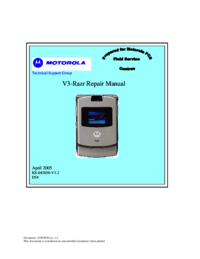


 (6 pages)
(6 pages) (110 pages)
(110 pages) (103 pages)
(103 pages) (110 pages)
(110 pages)







Comments to this Manuals