Motorola MOTORAZR2 V9 V9x User's Guide
Browse online or download User's Guide for Mobile phones Motorola MOTORAZR2 V9 V9x. Motorola MOTORAZR2 V9 V9x User`s guide [en] User Manual
- Page / 84
- Table of contents
- BOOKMARKS
- MOTORAZR2 1
- HELLOMOTO 3
- Did you know: 4
- Home Screen Main Menu 5
- * optional features 8
- Find it: 16
- Bluetooth® 38
- Bluetooth® wireless 49
- E Bluetooth 50
- On your computer: 55
- On your phone: 55
- Battery Use & Safety 58
- Batter y Use & Safety 58
- Battery Charging 59
- SAR (IEEE) 60
- Software Copyright Notice 61
- Content Copyright 61
- GPS & AGPS 61
- Your Location 62
- Emergency Calls 62
- Performance Tips 62
- EU Conform ance 63
- Safety Information 64
- Driving Precautions 65
- Operational Warnings 65
- Glass Parts 66
- Seizures/Blackouts 66
- Indust ry Cana da Notice 67
- FCC Notice to Users 67
- FCC Notice 67
- Use & Care 69
- Warranty 69
- Products and Accessories 70
- Who is Covered? 71
- What Will Motorola Do? 71
- Information 71
- Heari ng Aids 72
- WHO Information 73
- Product Registration 73
- Registration 73
- Export Law Assurances 74
- California Perchlorate Label 74
- Privacy & Data Security 75
- Smart Practices While Driving 76
- Drivi ng Safety 76
- Driving Safety 77
- U.S. patent Re. 34,976 82
Summary of Contents
User’s GuideMOTORAZR2TMV9x
8basicsbasicsFor a basic phone diagram, see page 1.displayThe home screen appears when you turn on the phone.To dial a number from the home screen, pr
9basics1 Signal Strength Indicator – Vertical bars show the strength of the network connection. You can’t make or receive calls when 1 or 0 appears.2
10basicsforwarding to All Calls.Indicators for dual-line-enabled SIM cards can include:6 Reminder Indicator –Showsl when you set an alarm, or an alert
11basicsTip: Sometimes silence really is golden. That’s why you can quickly set your ringer to Vibrate or Silent by holding the down volume key while
12basics•alarms (to set an alarm, see page 43).To use the picture, [music, and cvideo touch keys, see your Quick Start Guide.Tip: Items that you open
13basicsTips:•You can say a contact’s name and number type together. For example, say “Call John Smith Mobile” to call the Mobile number stored for Jo
14basicsvoice command setupYou can change voice command settings. 1Press and hold N to open the voice command list.2Press Settings.3Choose one of the
15basicsphone number. If that doesn’t work, press s and enter your six-digit security code instead.If you forget other codes: If you forget your secur
16basicslock & unlock external keysWhen your phone is closed, your external keys lock to prevent accidental key presses.To change how long your ph
17tips & trickstips & tricksTo... Do this...change ring styleWith your phone open and in the home screen, press the volume keys up or down. Ho
18tips & tricksscroll through songsIn the music player song list, press *or# to page up or down. You can press a number key to jump to songs that
19callscallsTo make and answer calls, see your Quick Start Guide.turn off a call alertYou can press the volume keys to turn off a call alert before an
20callsreturn a call with your phone closedWhen you miss a call while your phone is closed, your external display shows Missed Call. 1Press the disp
21callsconnected), press theN display key. To end a call, hold the smart key. Tip: If you open the phone after placing a call through the speakerphone
22callsemergency callsYour service provider programs one or more emergency phone numbers, such as 911 or 112, that you can call under any circumstance
23callsyour phone, above your external display (see page 2).To show the other caller your face and see video from them, close your phone. Your externa
24callshandsfreeNote: The use of wireless phones while driving may cause distraction. Discontinue a call if you can’t concentrate on driving. Addition
25calls•To open the menu to attach a number or insert a special character, press Options.international callsIf your phone service includes internation
26callsFrequency (DTMF) tones. If you know you need to change your phone’s DTMF tones:Find it: s>w Settings >InitialSetup >DTMF LongTo send D
27callshold a callPress Options>Hold to put all active calls on hold.mute a callPress Mute (if available) or Options>Mute to put all active call
1HELLOMOTOIntroducing your new MOTORAZR2™ V9x 3G wireless phone. Here’s a quick anatomy lesson.Navigate menus.Open menus, select menu items.Clear/Back
28callsTip: The first caller can hear you dialing the next number. To keep them from hearing you, pressOptions >New Call before you dial the next n
29text entrytext entrySome features let you enter text.Note: Your phone may look different.Press # in a text entry view to select an entry mode:To set
30text entryiTAP™ and tap mode tips•Press 0 in a text entry view to change text case to all capital letters (á), no capitals (Á), or next letter capit
31text entryFor example, if you press 7764, your display shows:If you want a different word (such as Progress), continue pressing keypad keys to enter
32text entryFor example, if you press 7 one time, your display shows:The first character of every sentence is capitalized. If necessary, press S down
33messagesmessagesNote: Your phone reads message settings from the USIM card. If you put another USIM card in your phone, your phone sends and receive
34messagesmedia objects on each page. You can send a message to other compatible phones or to email addresses.Find it: s >e Messages >Create Mes
35messagesTo Reply, Forward, Lock, or Delete a message, scroll to it and press Options.To open a message, press s. Then, you can press Options to use
36messagesstore text messages on your SIM cardTo store incoming text messages on your SIM card, press:Find it: s>e Messages, then press Options>
37messagesFind it: s>É Tools>WebShare >Blog Setup >Blog Accounts 1Your phone will either show a blank [New Account] form or a list of blo
2Did you know: Your phone helps you perform tasks quickly and efficiently, thanks to a powerful 512 MHz processor that’s 10 times faster than the orig
38messagesShortcut: After you capture a picture or video, you can pressOptions >Post to Blog to post it quickly.Find it: s>É Tools>WebShare &
39toolstoolsphonebookTo store and call contacts, see your Quick Start Guide at www.motorola.com/support/V9xHAC. featuresassign a speed dial key to a c
40toolsedit or delete a contactEdit a number stored in the phonebook:s >n Phonebook, scroll to the contact, and press Options. You can select Edit
41toolsset picture ID for a contactAssign a photo or picture to show when you receive a call from a contact:s>n Phonebook > contact, then press
42toolscreate group mailing listNote: You will only see the MessageList option if you have entries stored on your phone. A MessageList cannot include
43toolspersonal organizersend contact to another deviceSend a contact to another phone, computer, or device:s>n Phonebook, scroll to the contact, p
44toolssee an alarm with your phone closedWhen an alarm goes off while your phone is closed, your external display shows Alarm.Press the display key t
45toolscalendar event reminderWhen an event reminder happens: To see reminder details, press View. To close the reminder, press Back.Note: In the exte
46toolsplay voice recordPlay back a voice record:s>h Multimedia >Voice Notes >All Voice Notes, scroll to the voice record, and press the cent
47connectionsconnectionsBluetooth® wirelessuse a headset or handsfree car kitYour phone can make handsfree calls using an optional Bluetooth headset o
3Note: Your phone’s display may be different.To change your home screen shortcuts and your main menu appearance, see your Quick Start Guide. For more
48connectionsBluetooth power on, press s>E Bluetooth >Setup >Power >On. During a call or while playing a sound file, you can press Options
49connections3Select a recognized device name, or [Look For Devices] to search for the device where you want to copy the file.If your phone could not
50connectionsNote: You cannot print message Templates or a phonebook Mailing List. 1On your phone, scroll to the object that you want to print, then
51connectionsswitch to headset or handsfree device during callDuring a call, press Options>Use Bluetooth to switch to a recognized headset or car k
52connectionscable connectionsYour phone has a micro-USB port so you can connect it to a computer to transfer data.Note: Motorola Original USB data ca
53connectionsconnected to a computer, you can only access the memory card through the computer.Note: The unauthorized copying of copyrighted materials
54connectionsmemory card filesNote: Memory cards are optional. To install a memory card, see your Quick Start Guide.To see the files stored on an opti
55service & repairsservice & repairsIf you have questions or need assistance, we're here to help.Go to www.motorola.com, where you can se
56Battery Use & SafetyBattery Use & SafetyBatter y Use & SafetyImportant: Handle and store batteries properly to avoid injury or damage. M
57Battery Use & SafetyImportant: Motorola’s warranty does not cover damage to the phone caused by non-Motorola batteries and/or chargers.Warning:
4contentscontentsmenu map . . . . . . . . . . . . . . . . . 6basics . . . . . . . . . . . . . . . . . . . . . 8display. . . . . . . . . . . . . . . .
58SAR (IEEE)Specific Absorption Rate (IEEE)SAR (IEEE)Your model wireless phone meets the governmental requirements for exposure to radio waves.Your mo
59Software Copyright Noticeor the Canadian Wireless Telecommunications Association (CWTA) Web site:http://www.cwta.caSoftware Copyright NoticeSoftware
60GPS & AGPSYour LocationLocation-based information includes information that can be used to determine the approximate location of a mobile device
61EU ConformanceEuropean Union Directives Conformance StatementEU Conform anceHereby, Motorola declares that this product is in compliance with:•The e
62Safety InformationSafety & General InformationSafety InformationThis section contains important information on the safe and efficient operation
63Safety Information•ALWAYS keep the mobile device more than 20 centimeters (8 inches) from the implantable medical device when the mobile device is t
64Safety InformationBatteries & ChargersCaution: Improper treatment or use of batteries may present a danger of fire, explosion, leakage, or other
65Industry Canada Notice•Turn the volume down if you can’t hear people speaking near you.If you experience hearing discomfort, including the sensation
66FCC Noticeequipment does cause harmful interference to radio or television reception, which can be determined by turning the equipment off and on, t
67Use & CareUse & CareUse & CareTo care for your Motorola phone, please keep it away from:liquids of any kindDon’t expose your phone to wa
5contentsservice & repairs . . . . . . . . . . 55Battery Use & Safety. . . . . . . 56SAR (IEEE) . . . . . . . . . . . . . . . 58Software
68WarrantyProducts and AccessoriesExclusions (Products and Accessories)Normal Wear and Tear. Periodic maintenance, repair and replacement of parts due
69Warrantysignal you may subscribe to or use with the Products Accessories or Software is excluded from coverage.SoftwareExclusions (Software)Software
70Hearing AidsWhat Other Limitations are There?ANY IMPLIED WARRANTIES, INCLUDING WITHOUT LIMITATION THE IMPLIED WARRANTIES OF MERCHANTABILITY AND FITN
71WHO InformationT-Ratings: Phones rated T3 or T4 meet FCC requirements and are likely to be more usable with a hearing device’s telecoil (“T Switch”
72Export LawExport Law AssurancesExport LawThis product is controlled under the export regulations of the United States of America and Canada. The Gov
73Privacy & Data SecurityPrivacy & Data SecurityPrivacy & Data SecurityMotorola understands that privacy and data security are important t
74Driving SafetySmart Practices While DrivingDrivi ng SafetyDrive Safe, Call SmartCheck the laws and regulations on the use of mobile devices and thei
75Driving Safetyemergency where lives are in danger, call 911 or other local emergency number (wherever wireless phone service is available), as you w
76indexindexAaccessories 24accessory connector port 1active line indicator 9alarm clock 43alarm indicator 10alarms 44alertset 10, 12turn off 1
77indexEearpiece volume 10emergency number 22end a call 23end key 1Enter Unlock Code message 14external display 11, 44Ffax call 28fixed dial 2
6menu mapmenu mapmain menuÉTo o l s•Calculator• Calendar•Alarm Clock• Dialing Services•Fixed Dial*• Service Dial *•Quick Dial•World Clock•IM*hMultimed
78index1-touch dial 39open to answer 26Ppairing. See Bluetooth connectionpasswords. See codesphonebook 20, 24, 39picture ID 21, 41PIN code 14, 15
79indexvoicemail message indicator 10, 33volume 10
80 Motorola, Inc.Consumer Advocacy Office600 N US Hwy 45Libertyville, IL 60048www.hellomoto.comNote: Do not ship your phone to the above address. If y
www.motorola.com
7menu mapsettings menulPersonalize• Home Screen• Voice Dial Setup•Skin• Greeting• Wallpaper • Screen Saver• Sound SettingstRing Styles•Style• (style)

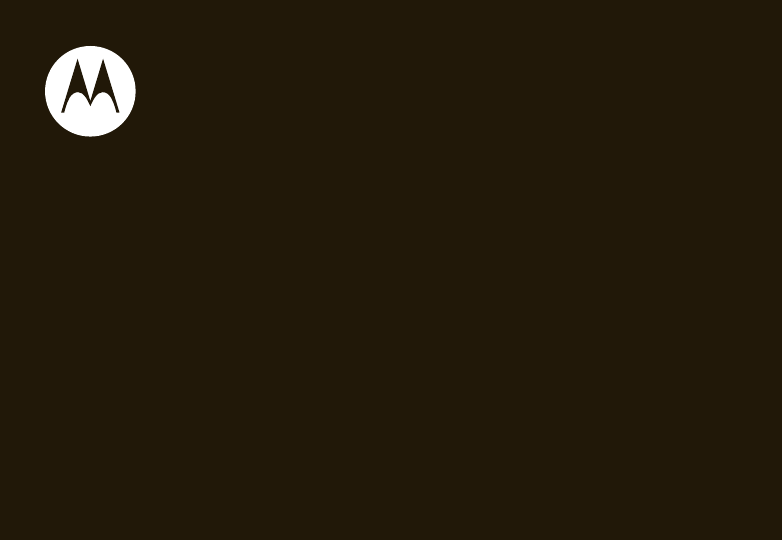
 (60 pages)
(60 pages)
 (116 pages)
(116 pages) (96 pages)
(96 pages)







Comments to this Manuals