Motorola moto E User Manual
Browse online or download User Manual for Mobile phones Motorola moto E. Motorola moto E User Manual [en] [de]
- Page / 70
- Table of contents
- TROUBLESHOOTING
- BOOKMARKS



- At a glance 2
- Remove the band 4
- Battery life 5
- Old phone to new phone 7
- Google Play™ 8
- Home screen & apps 10
- Control & customize 17
- WED, JANUARY 7 19
- Redecorate your home screen 21
- Quick settings 21
- Quick start: Calls 27
- Recent calls 28
- Make calls 28
- Answer & end calls 28
- 3-way calls 29
- Your phone number 29
- Emergency calls 29
- Contacts 30
- Messages 33
- Menu More 36
- Cut, copy & paste 37
- Organize 38
- Weekly Pro 38
- Start hangout with Alexis 38
- Pick up snacks for the party 38
- Socialize 40
- Downloads 42
- Browser options 42
- Safe surfing & searching 42
- Photos & videos 43
- Play Movies & TV 46
- Play Music 48
- Play Books 49
- Play Games 50
- Locate & navigate 51
- Connect & transfer 52
- Screen lock 59
- SIM card lock 59
- Encrypt your phone 60
- Backup & restore 60
- Want more? 61
- Troubleshooting 62
- Use & Care 64
- Operational Warnings 64
- Radio Frequency (RF) Energy 64
- Regulatory Information 65
- Statement 65
- FCC Notice to Users 65
- Software Notices 66
- Location Services 66
- Navigation 66
- Privacy & Data Security 67
- Disposal & Recycling 67
- Software Copyright 68
- Content Copyright 68
- Export Law Assurances 68
- Service & Repairs 68
- Copyright & Trademarks 70
Summary of Contents
CallsContactsControl & customizeStartHome screen & appsAt a glanceSocializeBrowsePhotos & videosTypeMessagesLocate & navigateProtectOr
BackNextMenu MoreHome screen & appsHelp & moreWatch a tutorial. Read a how-to. Talk to someone. Find out anything about your phone.Find it: Ap
BackNextMenu MoreHome screen & appsGoogle Now™Google Now brings you just the right information at just the right time, before you even ask. Weathe
BackNextMenu MoreHome screen & appsIcons at the top right of your screen tell you about phone status:Note: Apps you download on Google Play™ Store
BackNextMenu MoreHome screen & appsDiscover your Moto appsYour phone has special Moto apps, like Moto Assist and Moto Display, that can tell wheth
BackNextMenu MoreHome screen & appsDownload appsGoogle Play™Get music, movies, books, apps, games, and more.Find it: Apps >Play Store•Find: To
BackNextMenu MoreHome screen & apps• Like all apps, downloaded apps will use up memory, data, battery, and processing power—some more than others.
BackNextMenu MoreHome screen & appsUpdate your phoneUse your phone or computer to check, download, and install phone software updates:• Using your
BackNextMenu MoreControl & customizehow it acts & looksQuick start: Control & customizeTake control of your phone:•Touch, press, and speak
BackNextMenu MoreControl & customizeControls and gesturesTo u c hFind your way around:•Touch: Choose an icon or option.• Touch and hold: Open opti
BackNextMenu MoreControl & customizeVolume keysYour volume keys help in a few ways:• Ringer volume: Press the keys when your phone is ringing to s
BackNextMenu MoreAt a glancea quick lookFirst lookYour Moto E™ is built to keep up with you. It has a crisp display, the latest software, and a batter
BackNextMenu MoreControl & customize• Screen lock: To unlock the screen, touch and drag up. To use a password, pattern, PIN, or facial recognitio
BackNextMenu MoreControl & customizeRedecorate your home screenFor quick access to your favorite things, customize your home screen the way you wa
BackNextMenu MoreControl & customizeProfilesYou can share your device with others by adding a user. Each user will have their own space on the dev
BackNextMenu MoreControl & customizeTo pau se/res u me Tal k Back :• Wave your hand over the proximity sensor at the top of the phone. To activate
BackNextMenu MoreControl & customize5 Touch the name of your Braille display to pair it with the phone.Accessibility shortcutUse simple gestures t
BackNextMenu MoreControl & customizeTouchscreen & keysTo hear or feel when you touch the screen, touch Apps >Settings> Sound & noti
BackNextMenu MoreControl & customizeAppsWant more? No problem. With over 1,000,000 apps to choose from, Google Play has something for everyone, an
BackNextMenu MoreCallswhen you need to talkQuick start: CallsDial contacts, recent calls, or numbers, all from one app.Find it: Phone• To call a conta
BackNextMenu MoreCallsMake callsWhen you make a call, you have options:• To u c hPhone, to see your recent calls, favorites, and frequently-called con
BackNextMenu MoreCalls3-way callsDuring a call, you can start another call, switch between them, or join them in a 3-way call:• To answer a second cal
BackNextMenu MoreAt a glanceTop topicsCheck out what your phone can do.• Personalize your home screen: see “Redecorate your home screen”.• Make a quic
BackNextMenu MoreContactsyou can be a people personQuick start: ContactsCombine information from your Google™ contacts and social networks for quick a
BackNextMenu MoreContactsCreate contactsFind it: Apps > Contacts >Touch a text box to type the name and details. When you’re finished, touchDO
BackNextMenu MoreContactsGet contactsGet all your contacts in one place.• To add your social networking contacts, touch Apps >Settings > Accoun
BackNextMenu MoreMessagessay it & goQuick start: MessagesStay in touch with messages and pictures.Find it: Apps > Messaging•Create: To u ch .
BackNextMenu MoreMessagesRead, reply, forward & delete text messagesFind it: Apps > Messaging•Open: Touch a conversation to open it.• Attachm
BackNextMenu MoreMessagesthe prompts when you first open the app, or touch Apps >Settings > Accounts, then touchAdd account>Email. For Micro
BackNextMenu MoreTyp ekeyboard when you need itQuick start: TypeWhen you touch a text box, like in a message or search, you have keyboard options.•Typ
BackNextMenu MoreTyp eTex t entry set ti ngs & di ct io naryChoose your keyboard style and edit the dictionary of words your phone suggests:Find
BackNextMenu MoreOrganizeget it done anytimeClockFind it: Apps >Clock > •Alarm: Touch . Touch an alarm to edit it, or touch to add a new al
BackNextMenu MoreOrganize• Show, edit, or delete events: Touch an event to open it, then touch edit . Touch DELETE to remove the event.• Show, hide, o
BackNextMenu MoreStartlet’s get up & runningRemove the bandThe band around the edge of your phone covers the SIM and memory card slots.Caution: Do
BackNextMenu MoreSocializeyour life & your friendsQuick start: SocializeGoogle+™ makes connecting on the web more like connecting in the real worl
BackNextMenu MoreBrowseexplore & findQuick start: Chrome™Find it: Apps >Chrome• Go to a webpage: Touch the address bar at the top of a page an
BackNextMenu MoreBrowseDownloadsWarning: Apps downloaded from the web can be from unknown sources. To protect your phone and personal data from theft,
BackNextMenu MorePhotos & videossee it, capture it, share it!Quick start: Photos & videosTake super clear photos with a twist of your wrist an
BackNextMenu MorePhotos & videosTake photosFind it: Apps >CameraTouch anywhere on the camera screen to take the photo.Record videosFind it: Ap
BackNextMenu MorePhotos & videosView, share, & use photos & videosFind it: Apps >Gallery• Play, share, or delete: Touch a thumbnail to
BackNextMenu MorePlay Movies & TVmovies & shows, wherever you goQuick Start: Digital TVWatch your favorite TV channels when you’re away from h
BackNextMenu MorePlay Movies & TVPlay Movies & TVFind and rent movies and TV shows to watch on your phone, tablet, or computer:Find it: Apps
BackNextMenu MorePlay Musicwhen life needs a soundtrackQuick start: MusicMusic everywhere—stream it, buy it, save it, play it. Listen and create playl
BackNextMenu MorePlay Bookseven thick books fitQuick start: BooksRead your favorite books, magazines, and newspapers when and where you want.Note: You
BackNextMenu MoreStartActivate your SIM cardsIn some countries, you can use a second SIM. If there’s only one SIM in the phone, it’s ready to use. Wit
BackNextMenu MorePlay Gameswhy be bored?Quick start: GamesDownload and play the latest fun games.Find it: Apps >Play Games > Play now11:351MORE
BackNextMenu MoreLocate & navigatewhere you are, where you’re goingQuick start: Locate & navigateFind a nearby cafe, get directions or step-by
BackNextMenu MoreConnect & transferwired up or wirelessQuick start: Connect & transferConnect accessories, computers, networks, and more.Find
BackNextMenu MoreConnect & transferBluetooth® wirelessTurn Bluetooth power on/offFind it: Apps >Settings > Bluetooth, then touch the switch
BackNextMenu MoreConnect & transferWi-Fi NetworksTurn Wi-Fi power on/offFind it: Apps >Settings > Wi-Fi, then touch the switch to turn it o
BackNextMenu MoreConnect & transferUSB cablesNote: Copyright—do you have the right? Always follow the rules. See “Content Copyright”.To load music
BackNextMenu MoreConnect & transferData useYou can track the amount of data uploaded and downloaded by your phone.Find it: Apps >Settings >
BackNextMenu MoreConnect & transfer• Bluetooth® accessories: If you have a Bluetooth keyboard or other accessories to use with your tablet, rememb
BackNextMenu MoreConnect & transferAirplane modeUse airplane mode to turn off all your wireless connections—useful when flying. Swipe down the sta
BackNextMenu MoreProtectkeep your phone safeQuick start: Protect your phoneMake sure your information is protected in case your phone is lost or stole
BackNextMenu MoreStartSign inIf you use Gmail™, you already have a Google™ account—if not, you can create an account now. Signing into your Google acc
BackNextMenu MoreProtectYou shouldn’t need to use this feature, but to set a SIM card PIN that you must enter when you turn on your phone, touch Apps
BackNextMenu MoreWant more?there’s always moreGet help & moreGet answers, updates, and info:•Help is here: To u c h Ap ps > Help to get walk-t
BackNextMenu MoreTroubleshootingwe can helpCrash recoveryIn the unlikely event that your phone stops responding to touches and key presses, try a rebo
BackNextMenu MoreSafety, Regulatory, & Legalsafe, smart, protectedFor Your SafetyFor Your S af et yBefore assembling, charging or using your mobi
BackNextMenu MoreSafety, Regulatory, & LegalUse & CareUse & C areTo care for your Motorola mobile device, please observe the following:liq
BackNextMenu MoreSafety, Regulatory, & Legal•When using the mobile phone next to your body (other than in your hand or against your head), maintai
BackNextMenu MoreSafety, Regulatory, & Legaldesigned to provide reasonable protection against harmful interference in a residential installation.
BackNextMenu MoreSafety, Regulatory, & LegalPrivacy & Data SecurityPrivacy & Data SecurityMotorola understands that privacy and data secur
BackNextMenu MoreSafety, Regulatory, & LegalMotorola phone with the following sequence: Apps >Phone >Menu >Settings >Hearing aids.Moto
BackNextMenu MoreSafety, Regulatory, & Legaldescription of the problem; (c) the name of your service provider, if applicable; (d) your address and
BackNextMenu MoreStartOld phone to new phoneCopying your personal stuff from your old phone to your new phone with Motorola Migrate is easy. •From And
BackNextMenu MoreSafety, Regulatory, & Legal•TO THE EXTENT PERMITTED BY APPLICABLE LAW, MOTOROLA SPECIFICALLY DISCLAIMS LIABILITY, WHETHER IN CONT
BackNextMenu MoreStartGoogle Play™Google Play is a digital content experience from Google where you can find and enjoy your favorite movies, books, ma
BackNextMenu MoreHome screen & appsyou have quick accessQuick start: Home screen & appsThe home screen is what you see when you first turn on
More documents for Mobile phones Motorola moto E

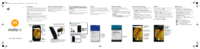

 (171 pages)
(171 pages) (13 pages)
(13 pages) (66 pages)
(66 pages)







Comments to this Manuals