Motorola C343 User's Guide Page 1
Browse online or download User's Guide for Mobile phones Motorola C343. Motorola C343 User`s guide User Manual
- Page / 96
- Table of contents
- BOOKMARKS
- START HERE > 1
- Contents 5
- Operational Precautions 8
- Phone Operation 9
- Body-Worn Operation 9
- Data Operation 9
- Approved Accessories 9
- Facilities 9
- Use While Driving 10
- Operational Warnings 11
- Seizures/Blackouts 12
- Repetitive Motion Injuries 13
- Getting Started 14
- Installing the Battery 15
- Charging the Battery 16
- Battery Use 17
- Changing Your Phone’s Cover 18
- Removing a Cover and Keypad 19
- Installing a Cover and Keypad 20
- Turning Your Phone On 21
- Adjusting the Volume 21
- Making a Call 22
- Answering a Call 22
- Viewing Your Phone Number 22
- Learning to Use Your 23
- PH.BOOK MESSAGE 24
- Using the 4-Way 25
- Navigation Key 25
- Using Menus 26
- Select a Feature Option 27
- Entering Text 28
- Choosing a Text Entry Method 29
- Using the Tap Method 30
- Entering Words 32
- Entering Novel Words 33
- Entering Punctuation 34
- Using Capitalization 34
- Entering Numbers 34
- Using the Symbol Method 35
- Locking and Unlocking Your 36
- Lock Your Phone Manually 37
- Unlock Your Phone 37
- Changing a Code or Password 38
- If You Forget a Code or 38
- Password 38
- Locking and Unlocking the 39
- Setting Up Your Phone 40
- Setting Answer Options 41
- Setting a Wallpaper Image 42
- Setting a Screen Saver Image 42
- Zooming In and Out 43
- Setting Display Color 43
- Setting Display Contrast 44
- Adjusting the Backlight 44
- Calling Features 45
- Using Caller ID 46
- Canceling an Incoming Call 46
- Turning Off a Call Alert 47
- Calling an Emergency Number 47
- Viewing Recent Calls 47
- Recent Calls 48
- Received Calls 48
- Dialed Calls 48
- Returning an Unanswered 49
- Using the Notepad 50
- Attaching a Number 51
- Calling With Speed Dial 51
- Calling With One-Touch Dial 51
- Using Voicemail 52
- Muting the Phone 53
- Using Call Waiting 54
- Phone Features 55
- Settings Menu 56
- Feature Quick Reference 57
- Message Features 58
- Phonebook Features 59
- Personalizing Features 60
- Menu Features 61
- Dialing Features 62
- Call Monitoring Features 62
- Handsfree Features 63
- Data Call Features 64
- Network Features 65
- Personal Organizer Features 65
- Security Features 66
- Specific Absorption Rate Data 69
- Consumer Information on 71
- Wireless Phones from 71
- Warranty 76
- Exclusions 77
- Who is Covered? 78
- What Will Motorola Do? 78
- Information 79
- Product Registration 81
- Export Law Assurances 81
- RF Energy Interference 81
- Add Digits 82
- Attach Number 82
- Call Failed 83
- Enter Unlock Code 84
- Incoming Call 84
- Missed Call 85
- Low Battery 85
- Dialing Menu 85
- Last Calls Menu 85
- Wireless Phone Safety 91
- 8988485L61-0 96
Summary of Contents
START HERE >
8AircraftWhen instructed to do so, turn off your phone when on board an aircraft. Any use of a phone must be in accordance with applicable regulations
9When using your phone while driving, please:•Give full attention to driving and to the road.•Use handsfree operation, if available.•Pull off the road
10BatteriesBatteries can cause property damage and/or bodily injury such as burns if a conductive material such as jewelry, keys, or beaded chains tou
11Parents should monitor their children's use of video game or other features that incorporate flashing lights on the phones. All persons should
12Getting StartedGetting StartedWhat’s in the Box?Your wireless phone typically comes with a battery and a charger. Optional accessories can customize
13Getting StartedOptional FeaturesThis label identifies an optional network or subscription-dependent feature that may not be offered by all service p
14Getting StartedCharging the BatteryBefore you can use your phone, fully charge the battery as follows. Some batteries perform best after several ful
15Getting StartedWhen you charge the battery, the battery level indicator in the upper right corner of the display shows how much of the charging proc
16Getting Startedyour battery regularly and notice a decrease in talk time or an increase in charging time, then it is probably time to buy a new batt
17Getting StartedRemoving a Cover and KeypadNote: Always use Motorola Original™ covers. The phone warranty does not cover damage caused from using non
18Getting StartedInstalling a Cover and KeypadAlways use the keypad and side band (if applicable) that matches the new cover.Do ThisNote: If your phon
19Getting StartedTurning Your Phone OnAdjusting the VolumePress right and left on the S to:•increase or decrease earpiece volume during a call•increas
20Getting StartedMaking a CallDo not block the antenna while you are on a call.Answering a CallWhen you receive a call, your phone rings and/or vibrat
21Learning to Use Your PhoneLearning to Use Your PhoneSee page 1 for a basic phone diagram.Using the DisplayThe idle display (shown below) is the stan
22Learning to Use Your PhoneAt the top of the display are a number of status indicators:➊ Ring Style Indicator Shows the ring style setting.➋ Signal
23Learning to Use Your Phone➏ ALI Indicator Shows the status of the automatic location information feature:➐ Message Waiting Indicator Displays when
24Learning to Use Your PhoneUsing MenusFrom the idle display, press M to display the main menu.Select a Menu FeatureFrom the idle display, select a me
25Learning to Use Your Phonescroll, and use the left/right soft keys to select the functions listed in the bottom left and right corners of the displa
26Learning to Use Your PhoneEntering TextSome features require you to enter information:The message center lets you compose and send text messages. A
27Learning to Use Your PhoneWhen you enter text using the standard tap method (see page 28), the flashing cursor changes to a block cursor, and the so
1WelcomeEarpieceUSB ConnectorInsert data cable. Right Soft KeyPerform functions identified by right display prompt.Menu KeyOpen a menuwhen G displays.
28Learning to Use Your PhoneNote: The text entry method you select remains active until you select another method.Using the Tap MethodThis is the stan
29Learning to Use Your Phone•Your phone may support multiple languages. The current language setting determines whether a new message begins on the le
30Learning to Use Your PhoneUsing iTAP™ Software Text Entry MethodiTAP™ software is a predictive text entry method that lets you enter a word using on
31Learning to Use Your PhoneFor example, to spell the word “art,” press 2 7 8. The display shows:Entering Novel WordsIf the word you want is not displ
32Learning to Use Your PhoneEntering PunctuationUsing CapitalizationThe first word of a sentence is automatically capitalized, with the words that fol
33Learning to Use Your PhoneDeleting Letters and WordsPlace the cursor to the right of the text you want to delete, and then:Using the Symbol MethodTo
34Learning to Use Your PhoneSymbol ChartUse this chart as a guide for entering characters in symbol method.Locking and Unlocking Your PhoneYou can loc
35Learning to Use Your PhoneLock Your Phone ManuallyUnlock Your PhoneTip: Your phone’s unlock code is set to 1234 or the last four digits of your phon
36Learning to Use Your PhoneChanging a Code or PasswordYour phone’s four-digit unlock code is set to 1234, and the six-digit security code is set to 0
37Learning to Use Your PhoneLocking and Unlocking the KeypadYou can lock the keypad to prevent accidental keypresses (for example, when carrying your
2Motorola, Inc., Consumer Advocacy Office1307 East Algonquin RoadSchaumburg, IL 601961-800-331-6456 (United States)1-888-390-6456 (TTY/TDD United Stat
38Setting Up Your PhoneSetting Up Your PhoneStoring Your Name and Phone NumberTo store or edit the name and phone number information on your phone:Set
39Setting Up Your PhoneThe ring style indicator in the display shows the current ring style (see page 22).To set a ring style:Each ring style contains
40Setting Up Your PhoneSetting a Wallpaper ImageYou can set a picture or an animation as a wallpaper (background) image in your phone’s idle display.N
41Setting Up Your PhoneZooming In and OutPress and release M, then press and hold M to zoom in and out on the display. Zoom in to increase text size,
42Setting Up Your PhoneSetting Display ContrastAdjusting the BacklightYou can set the amount of time that the display backlight remains on, or turn of
43Calling FeaturesCalling FeaturesFor basic instructions on how to make and answer calls, see page 20.Changing the Active LineChange the active phone
44Calling FeaturesYou must turn on automatic redial to use the feature. To turn automatic redial on or off:When automatic redial is turned off, you ca
45Calling FeaturesDepending on your phone settings and/or service subscription, the call may be forwarded to another number, or the caller may hear a
46Calling Featuressorted from newest to oldest, and contain up to 10 entries. The oldest entries are deleted as new ones are added.Shortcut: From the
47Calling FeaturesThe menu can include the following options:Returning an Unanswered CallYour phone keeps a record of your unanswered calls, and displ
3ContentsGetting Started . . . . . . . . . . . . . . . . . . . . . . . . . . . . . . . . 12What’s in the Box?. . . . . . . . . . . . . . . . . . . .
48Calling Features•X Missed Calls Y Unknown, where X is the total number of missed calls and Y is the number of missed calls with no caller ID informa
49Calling FeaturesAttaching a NumberWhile dialing (with digits visible in the display):Calling With Speed DialEach entry you store in your phonebook i
50Calling Featuresvoicemail number. Your service provider may have already done this for you.Using VoicemailYou can listen to your voicemail messages
51Calling FeaturesReceiving a Voicemail MessageWhen you receive a voicemail message, your phone displays the f (voice message waiting) indicator and a
52Calling FeaturesUsing Call WaitingWhen you are on a call, an alert tone sounds to indicate that you have received a second call.Press To1N answer t
53Phone FeaturesPhone FeaturesMain MenuzRecent Calls• Received Calls• Dialed Calls• Notepad• Call Times•Data Times•Data VolumesàPhonebookgDatebookUMes
54Phone FeaturesSettings Menu• Phone Status•My Tel. Numbers• Active Line• Battery Meter• Other Information•Browser Setup• Connection• Incoming Call• I
55Phone FeaturesFeature Quick ReferenceYou can do more with your phone than make and receive phone calls! For example, you can:•store frequently calle
56Phone FeaturesMessage FeaturesTTY Calls Set up your phone for use with an optional TTY device:M >Settings >Other Settings >Initial Setup &
57Phone FeaturesPhonebook FeaturesQuick Note Send or create a quick note message:M >Messages >Quick NotesSent Messages View sent messages:M >
4Zooming In and Out . . . . . . . . . . . . . . . . . . . . . . . . . . . . 41Setting Display Color . . . . . . . . . . . . . . . . . . . . . . . .
58Phone FeaturesPersonalizing FeaturesFeature DescriptionChange Alerts Change the alerts for incoming calls, messages, or other events:M >Ring Styl
59Phone FeaturesMenu FeaturesShortcuts Create a shortcut to a menu item:Highlight the menu item, then press and hold MSelect a shortcut:M >Shortcu
60Phone FeaturesDialing FeaturesCall Monitoring FeaturesNetwork connection time is the elapsed time from the moment you connect to your service provid
61Phone Featuresyou are billed by your service provider. For billing information, please contact your service provider directly.Handsfree FeaturesFeat
62Phone FeaturesData Call FeaturesAuto Handsfree(car kit)Automatically route calls to a car kit when connected:M >Settings >Other Settings >C
63Phone FeaturesNetwork FeaturesPersonal Organizer FeaturesReceive Data Connect your phone to the device, then:M >Settings >Connection >Incom
64Phone FeaturesSecurity FeaturesNews and Entertainment FeaturesEvent Reminder View event reminder: VIEW(+)Dismiss event reminder:EXIT(-)Calculator Ca
65Phone FeaturesMicro-Browser OptionsIn a micro-browser session, press: BACK(-) to go back, S to scroll to a link, SELECT(+) to select a link, or M to
66Phone FeaturesRadio Use the optional Motorola Original™ FM Stereo Radio Headset accessory:M >RadioNote: This feature is available only when the
67Specific Absorption Rate DataSpecific Absorption Rate DataThis model wireless phone meets the government’s requirements for exposure to radio waves.
5Specific Absorption Rate Data . . . . . . . . . . . . . . . . . . . 67Additional Health and Safety Information . . . . . . . . . . 69Warranty . .
68among phone models, depending upon available accessories and regulatory requirements).2While there may be differences between the SAR levels of vari
69Additional Health and Safety InformationConsumer Information on Wireless Phones from the FDAThe U.S. Food and Drug Administration (FDA) provides con
70case, FDA could require the manufacturers of wireless phones to notify users of the health hazard and to repair, replace or recall the phones so tha
71FCC also regulates the base stations that the wireless phone networks rely upon. While these base stations operate at higher power than do the wirel
72What steps can I take to reduce my exposure to radio frequency energy from my wireless phone?If there is a risk from these products--and at this poi
73precautionary; it was not based on scientific evidence that any health hazard exists.Do hands-free kits for wireless phones reduce risks from exposu
74WarrantyMotorola Limited Warranty for the United States and CanadaWhat Does this Warranty Cover?Subject to the exclusions contained below, Motorola,
75ExclusionsNormal Wear and Tear. Periodic maintenance, repair and replacement of parts due to normal wear and tear are excluded from coverage.Batteri
76Altered Products. Products or Accessories with (a) serial numbers or date tags that have been removed, altered or obliterated; (b) broken seals or t
77reconditioned/refurbished/pre-owned or new Products, Accessories or parts. No data, software or applications added to your Product, Accessory or Sof
6Safety and General InformationIMPORTANT INFORMATION ON SAFE AND EFFICIENT OPERATION. READ THIS INFORMATION BEFORE USING YOUR PHONE.The information pr
78WARRANTIES, EXPRESS OR IMPLIED. IN NO EVENT SHALL MOTOROLA BE LIABLE, WHETHER IN CONTRACT OR TORT (INCLUDING NEGLIGENCE) FOR DAMAGES IN EXCESS OF TH
79Product RegistrationProduct RegistrationOnline Product Registration:http://www.motorola.com/warrantyProduct registration is an important step toward
80IndexAaccessoriesconnector ports 1optional 13, 56standard 12Add Digits feature 47alertcreating 58defined 38turning off 19, 45ALI indicator 2
81call (continued)muting 51placingreceived calls list 45receiving 20recent calls 45restricting 55speakerphone 61storing 45three-way call 55tim
82ending a call 20Enter Unlock Code message 35, 36Fflashing cursor, defined 26FM Stereo Radio Headset 664-way navigation key 23Ggames 65Hhandsfr
83key (continued)right soft key 1, 21, 24, 58send 1, 20, 24, 46volume control 19keypadanswering calls 39locking and unlocking 37volume, adjusting
84notepaddefined 48entering digits 48retrieving digits 48numberstoring your number 38viewing your number 20, 53numeric text entry 27Oone-touch d
85phonebook (continued)speed dial, using 49storing an entry 57pictureinserting in message 56screen saver 40storing 56viewing 65wallpaper 40PIN
86silent ring style indicator 22, 38soft keysfunctions 21illustration 1, 24labels 21personalizing 58soft ring style indicator 22, 38soundinserti
87voice message waiting indicator 51voicemailchecking 51dialing with one-touch dial 49setup 50volumeearpiece 19keypad 58ringer 19, 58Wwait, sto
7Phone OperationWhen placing or receiving a phone call, hold your phone as you would a wireline telephone. Body-Worn OperationTo maintain compliance w
88
art# 020827-O.eps✂89Wireless Phone Safety Tips“Safety is your most important call!”Your Motorola wireless telephone gives youthe powerful ability to c
✂90phone with one of the many Motorola Original™ hands-free accessories available today.3 Position your wireless phone within easy reach. Be able to a
✂919 Use your wireless phone to help others in emergencies. If you see an auto accident, crime in progress or other serious emergency where lives are
✂92Check the laws and regulations on the use of wireless telephones and their accessories in the areas where you drive. Always obey them. The use of t
8988485L61-0motorola.com
More documents for Mobile phones Motorola C343

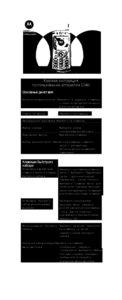


 (70 pages)
(70 pages) (130 pages)
(130 pages) (188 pages)
(188 pages)







Comments to this Manuals